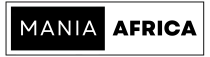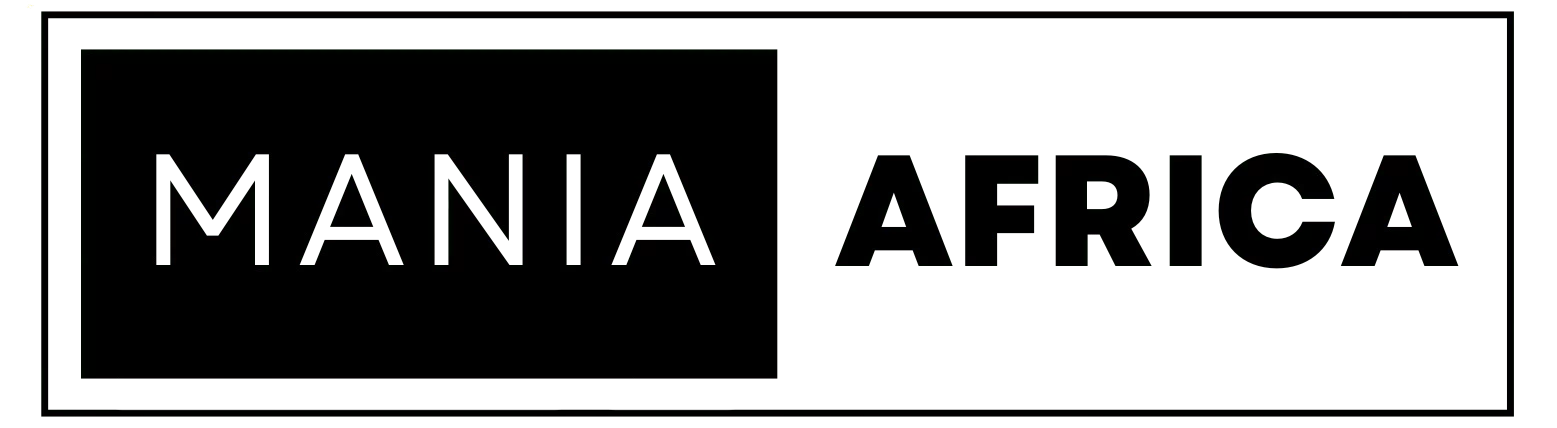Contents
- 1 Introduction: Achieving <2 s Load Times, Core Web Vitals, and PageSpeed ≥ 80
- 2 Caching for Sub‑2 Second First‑Paint
- 2.1 RelatedPosts
- 2.2 5 Reasons Why Your Website Needs Managed Cloud Hosting (and Why We Think Cloudways is the Best)
- 2.3 Why Your WordPress Multisite Is Slowing Down — and How CPU-Optimized Hosting Can Fix It
- 2.4 How to Optimize Your WordPress Theme (Free or Paid) for Speed, SEO, and User Experience
- 2.5 LiteSpeed Cache (free, server‑level)
- 2.6 WP Super Cache (free, file‑based)
- 2.7 WP‑Optimize Cache (free, plugin‑level)
- 2.8 Breeze Cache by Cloudways (free; plugin and server integration)
- 3 Object Caching to Boost Backend Interactivity (Faster Admin & Dynamic Content)
- 4 Image Optimization for Faster LCP & Page Weight Under 1 MB
- 5 CSS/JS Minification & Deferment to Eliminate Render‑Blocking
- 6 Lazy Loading to Improve LCP & Reduce Initial Payload
- 7 CDN Integration for Global Caching & Security
- 8 Database Cleanup for Faster Queries & Lower Storage
- 9 SEO Plugins for Better Search Crawling, Indexing, & Content Optimization
- 10 Performance Monitoring & Testing for Continuous Improvement
- 11 Common Pitfalls & Best Practices when Optimizing WordPress
- 12 Summing Up: Combining One‑Click Wins for Maximum WordPress Optimization Impact
Introduction: Achieving <2 s Load Times, Core Web Vitals, and PageSpeed ≥ 80
High-performing WordPress sites rank better and convert more users. Effectively optimizing your WordPress site, however, can be quite the daunting task, especially if you’re just in the early days of your WP journey. This calls for easy and quick WordPress optimizations, using one-click or one-plugin solutions.
Fortunately, WordPress is amongst the most used content management systems (CMS) in the market. As a result, the WordPress repository has loads of free and premium plugins that you can install on your site and enhance its speed, Core Web Vitals, SEO, and overall user-friendliness.
In this article, we’ll share easy and quick WordPress optimizations (one-plugin or one-click), with the aim of improving your site’s load times, Core Web Vitals (LCP, FID, CLS, TTFB), its SEO Scores, and User Experience, UX.
We will concentrate on plugins that have free versions, and also those with both free and Pro/premium versions, i.e, ‘freemium’ #WordPressPlugins. We’ll then share how you can easily measure the effectiveness of the applied optimizations, and what more you can do to further optimize your WordPress install.
Caching for Sub‑2 Second First‑Paint
Caching
is perhaps the most impactful optimization you can do for your WordPress site to ensure a First-Paint of under 2 seconds. Essentially, caching works by storing copies of your pages, to be served to users who subsequently request those pages.
Caching happens on several levels: page caching, server caching, and browser caching.
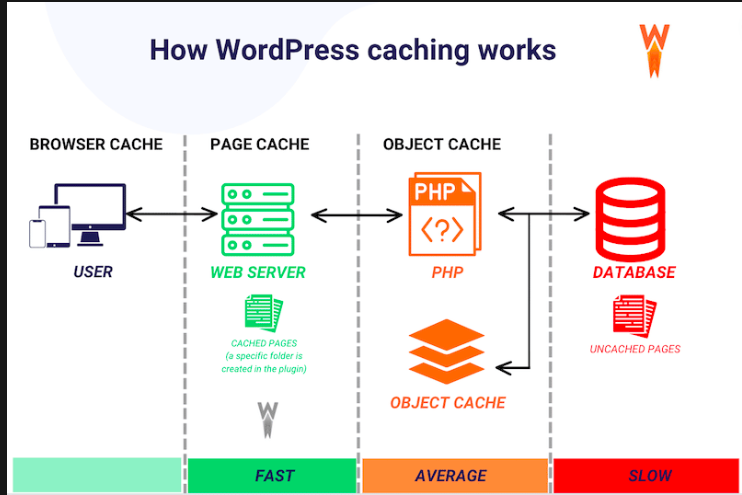
Page caching is caching of page content, mostly effected through a caching plugin. Server caching is caching that happens on the server-level, caching requests to the server. Browser caching, on the other hand, is caching that happens on users’ devices (browsers), storing copies of files they have visited so that they are served faster on subsequent visits. Here are easy and quick WordPress optimizations for enabling and configuring page caching.
LiteSpeed Cache (free, server‑level)
LiteSpeed Cache is a multi-level acceleration plugin that entails numerous optimization tools and also interactivity with the server-side of caching. It caches full pages to serve static HTML, instead of running PHP fetches on each single visit.
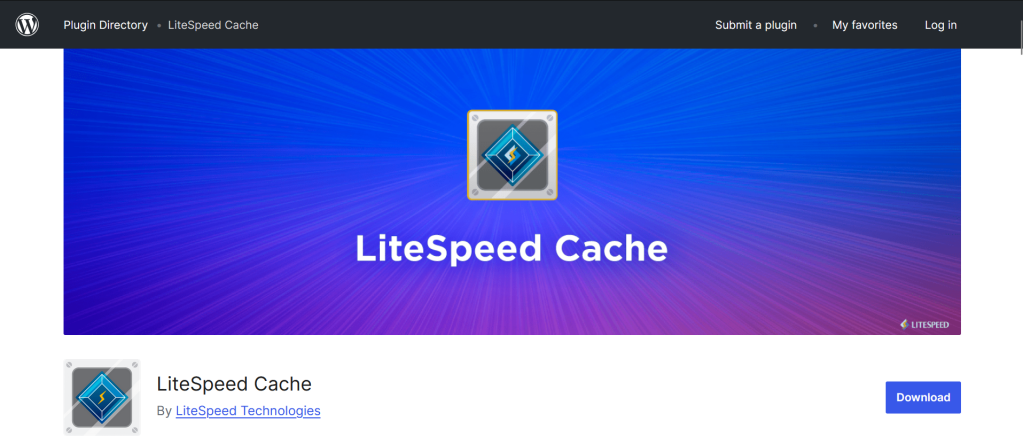
LiteSpeed stands out due to its effectiveness, and posits dramatically faster page loads for repeat visits, since it bypasses PHP for most users. The plugin also has a built-in script minifier and image optimizer, and supports CDNs and object caching. LiteSpeed’s pitfall is that it requires a paid LiteSpeed server for some advanced features.
To get started, install the plugin and activate it. You can then enable ‘cache’ in a single click and use the recommended (and default) settings. A good example is ‘Automatically Purge’ on updates. You should also ensure that the needed .htaccess rules are correct, and exclude dynamic pages such as the cart and checkout pages—if you are using WooCommerce.
Related: How to Optimize WooCommerce for Speed and Security
To test its effectiveness, verify that the cache is working via the ‘Test Cache’ section and use PageSpeed/GTmetrix to compare load times before and after activating the plugin.
WP Super Cache (free, file‑based)
WP Super Cache is another caching plugin that you can install and easily configure in a few clicks. WP Super Cache is developed by Automattic, the company behind WordPress. It is a free plugin that “serves super-fast static pages to 99% of visitors” i.e., non-logged in users, according to the plugin’s page on the WP repository. In our experience, that’s true and the plugin is simple, lightweight, and very effective.
WP Super Cache also stands out for its simple setup, where users can just turn on ‘Simple Caching’ and have the best settings. For advanced users, they can tweak mod_rewrite for the plugin’s ‘expert’ features. The plugin also includes functionality to compress pages, and enable CDN rewrites.
“The mod_rewrite module uses a rule-based rewriting engine, based on a PCRE regular-expression parser, to rewrite requested URLs on the fly. By default, mod_rewrite maps a URL to a filesystem path. However, it can also be used to redirect one URL to another URL, or to invoke an internal proxy fetch”—APACHE website.
WP Super Cache’s pitfall, on the other hand, is that it is quite strict and will not allow you to have other plugins doing similar things, requiring that you explicitly disable other caching plugins before using it. Some themes may also be incompatible with WP Super Cache, and if you notice that the cache is not being updated, ensure you clear the cache manually, i.e., by deleting the cache files from your server.
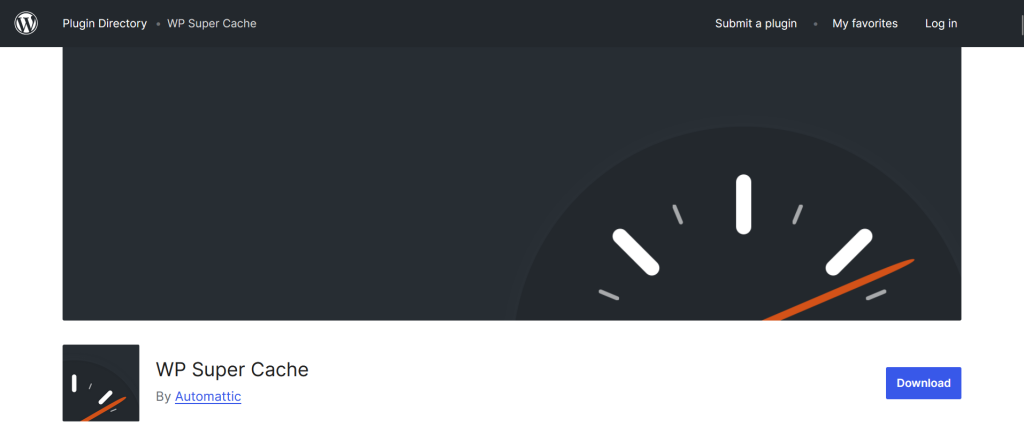
For WP Super Cache, we recommend that you turn on ‘Simple Caching’, ‘Compress Pages’, and enable ‘Preload mode’. In most setups, the plugin will work right out of the box, but if you’re having issues, you can add a few lines to your wp-config file (such as define WP_CACHE: true;) or even point the plugin to the location in your directories where your site is located.
For testing, browse the site in an incognito tab after enabling the plugin, and use the browser’s inspector tool to check cache tags. You should then head on to PageSpeed Insights and confirm lower server response times.
WP‑Optimize Cache (free, plugin‑level)
WP-Optimize Cache is a simple, multipurpose caching plugin that’s better known for its effectiveness for database cleanups. Even so, WP-Optimize Cache is a good contender when it comes to page caching, and includes support for GZIP compression.
The plugin is easy to use, and you only need a single-click to turn caching on/off. It also includes image compression and file minification features.
After adding and activating the plugin, enable the ‘Cache your site’ setting to use the recommended default settings, and also enable ‘GZIP Compression’. Ensure that you do not run two caching plugins at the same time.
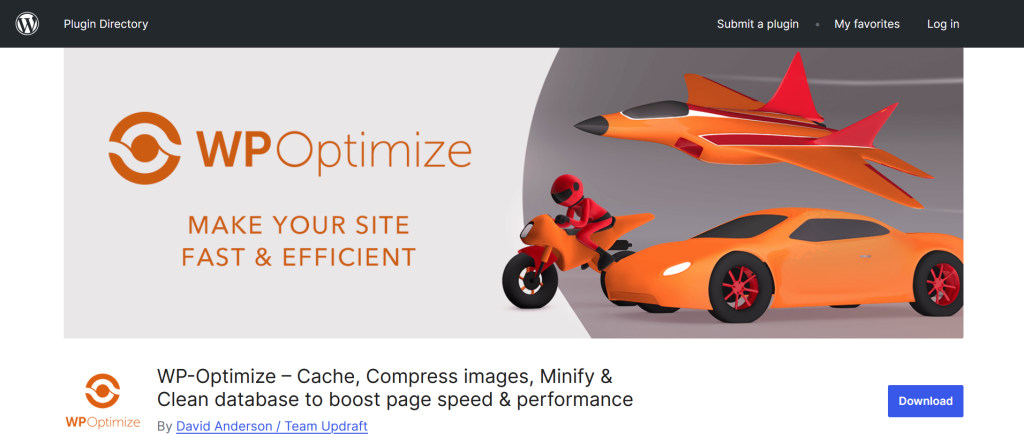
You can test the plugin’s effectiveness via a tool such as Pingdom (Paid): to check Time to First Byte (TTFB), and overall load speeds.
Despite being quite an impressive plugin, WP-Optimize only works at the plugin-level (no server caching), and may posit limited performance gains as compared to the other plugins we have covered.
Related: Mastering Server-Level WordPress Optimizations: Proven Strategies for Blazing-Fast Performance
Breeze Cache by Cloudways (free; plugin and server integration)
Breeze Cache by Cloudways is perhaps the most all-inclusive and all-round cache plugin for WordPress. The plugin does page caching, browser caching, CSS and JS minification, Font optimization, CDN configuration, and database optimization and cleaning, among other functionalities.
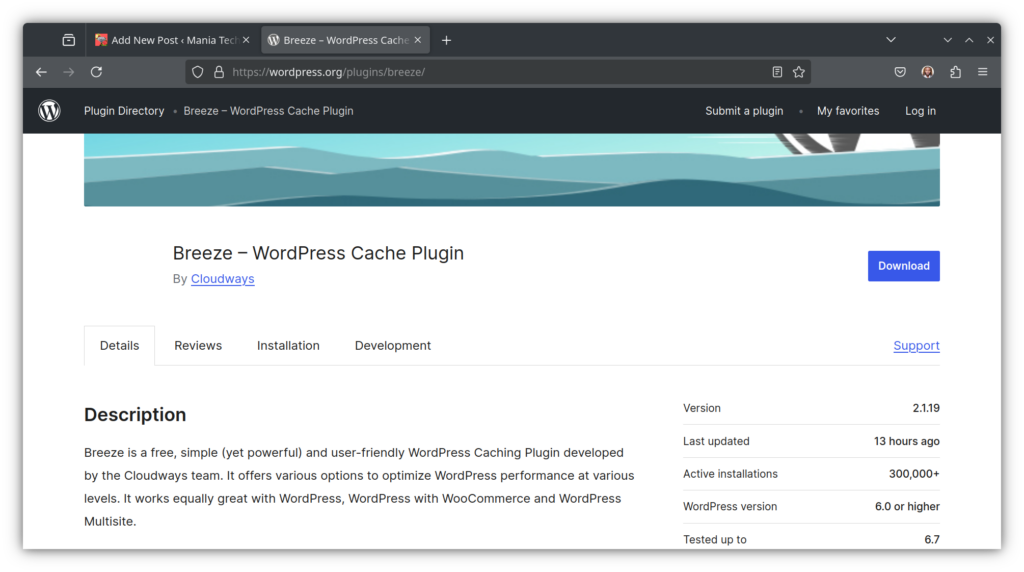
Breeze Cache plugin is super simple to set up, and in just a few clicks, you can have all of its features running. The plugin is super effective and is further improved when you’re on Cloudways’ servers.
The beauty of Breeze is that it does both front-end (page) caching, and backend (server) caching. It is fully integrated with Varnish and, each and every new WP install on Cloudways comes with Redis Cache Pro, which works on both the plugin and server levels.
Cloudways’ cloud servers are super simple to set up and use, and you get a host of add-ons—that will do most of what we cover in this article—for free (more on that later).
Check out Cloudways Pricing Plans for a plan that works for you.
PS: We may earn a commission at no extra cost to you.
Object Caching to Boost Backend Interactivity (Faster Admin & Dynamic Content)
Object caching stores frequent database query results in memory. It accelerates dynamic content by caching common objects and queries, thus reducing the load on your database. This is hugely beneficial as it reduces the load on your server’s CPU and database, while also making the back-end faster for logged-in users. Dynamic pages, such as WooCommerce cart and checkout pages, will also work much faster. Here are quick and easy one-plugin WordPress solutions for enabling object cache.
Redis Object Cache (free)
A quick, one-click way to install object caching on your WordPress site is to install the free Redis Object Cache plugin. This plugin works by installing object caching on the plugin level—and on enabling it—will add a drop-in plugin: object-cache.php.
The Redis Object Cache plugin is very effective, and can be hugely beneficial for high-traffic sites; as DB queries will be served much, much faster, and users will note a difference in performance.
Setup is simple, as you just install and activate the plugin, and then go to the plugin’s page and click ‘Enable’. You won’t need to do anything else.
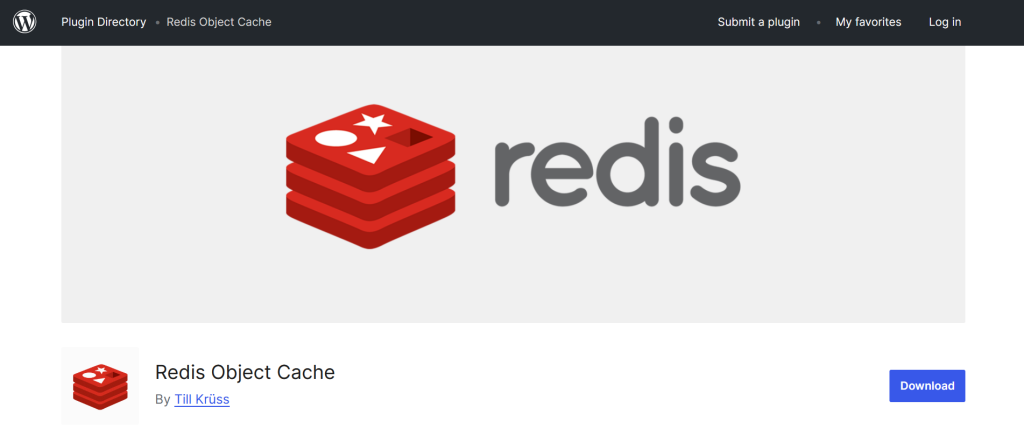
There is a catch, however, as for the plugin to work optimally, you will need Redis on your host (a paid feature on most hosts). Moreover, the plugin will not work if Redis is offline—as it lacks a fallback strategy. In most cases, the site may break, and it’s upon you to ensure it is disabled.
To test the effectiveness of the plugin, you can use tools such as the Query Monitor plugin to test query speed. Look for fewer database calls on reload, and also check the cache hit ratios. Compare the figures before and after activating Redis.
Memcached Object Cache (free)
, on the other hand, is a free object-cache plugin. It is an effective alternative for users who lack Redis on their hosts, and will work similarly by ensuring that query caching happens at both the plugin and server levels.
Setting up the plugin is also super simple, though you have to ensure that it is compatible with your hosts’ servers. In most cases, a good host will have either Redis or Memcached add-ons.
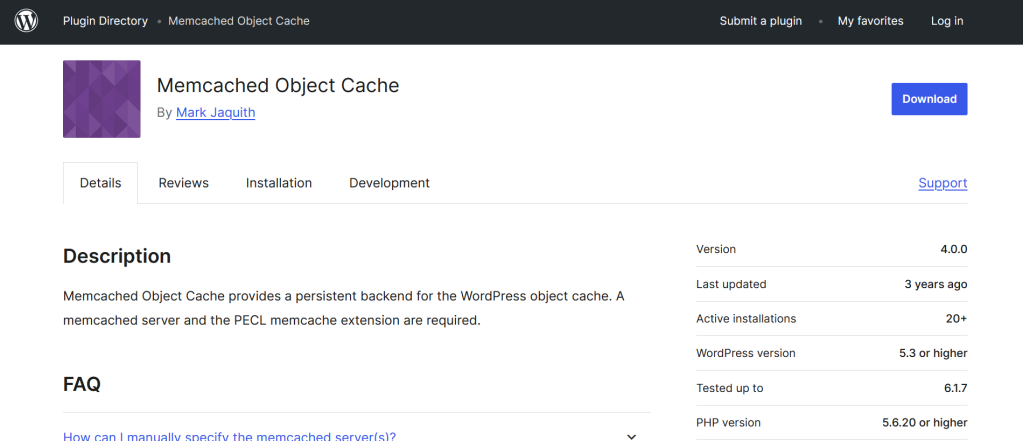
Additionally, ensure you also monitor memory usage, as your server will need to have a high-enough RAM for you to realize noticeable speed improvements when using object caching.
Unfortunately, most hosts will charge for object caching add-ons, and that’s why we recommend Cloudways.
Cloudways Object Caching — Varnish & Redis (free, pre-installed and pre-configured with Cloudways servers)
We use Cloudways and their object caching add-ons are impeccable. Cloudways supports native object caching via Redis and Varnish add-ons that come pre-installed and pre-configured in every new WordPress install on their servers. Varnish adds another layer of caching beyond page and browser caching, where all PHP requests are cached and caches made deliverable to users.
The beauty of Cloudways hosting is that, beyond Varnish, they also offer Redis Object Caching Pro for FREE, saving you from a monthly subscription for the Pro features of the plugin. Imagine that. Their Redis Pro comes pre-installed, and on activating it, the needed .htaccess and wp-config.php configurations are set automatically. It doesn’t get more one-click than that!
Beyond that, Cloudways offers legit capable servers, which come with a host of features and add-ons, including NewRelic, which is an all-round application monitoring software. You also get tons of flexibility as you can choose cloud servers from bigwigs such as Google Cloud, AWS, Digital Ocean, Linode and Vultr.
Their servers also support CDN integration, and work flawlessly with the Breeze Cache plugin. We would actually recommend that you get a Cloudways Server, and it will come with Breeze, Varnish, and Object Caching Pro (Redis Pro) pre-installed and configured with the best settings.
Cloudways Cloud servers are also very affordable, especially since they pack a punch. You also get the ability to purge the caches via your Cloudways server dashboard, thanks to an easy-to-use UI and a host of tweak options.
You can get a 20% Cloudways Discount by using our promo code ‘MANIAINC‘. We may get a commission when you do or when you get a Cloudways plan via one of our links.
Image Optimization for Faster LCP & Page Weight Under 1 MB
Heavy and incorrectly sized images can weigh down heavily on your WordPress site
, bogging it down to a point that pages load considerably slower. As such, it is crucial to optimize images to ensure faster Largest Contentful Paint (LCP) and a page weight that is under 1 MB.
Yes, there is weight to your site’s pages, and it affects how fast they load. If images are unoptimized, the page’s weight can shoot up way beyond the SEO-recommended 1 MB. The following are quick and easy one-plugin WordPress solutions for optimizing, converting, and compressing images.
Imagify (free/freemium)
The Imagify Plugin by WP Media is a freemium image optimization plugin. It is a one-click image compression and WebP/AVIF conversion plugin for WordPress. It works by shrinking image file sizes to bolster page speed.
The plugin is very effective when it comes to image compression, and with a single click on ‘Auto-optimize on Upload’, all the images you upload will undergo lossless compression, i.e., compression without quality loss. Moreover, large uploads will also be resized automatically.
Using the plugin, you can also undertake bulk optimization of existing images, and save massive amounts of file storage on your server.
Setting up the Imagify plugin is simple, and on installation and activation, all you need to do is enable ‘WebP/AVIF conversion’, ‘asynchronous bulk optimization’, and choose a compression level (e.g ‘Smart’).
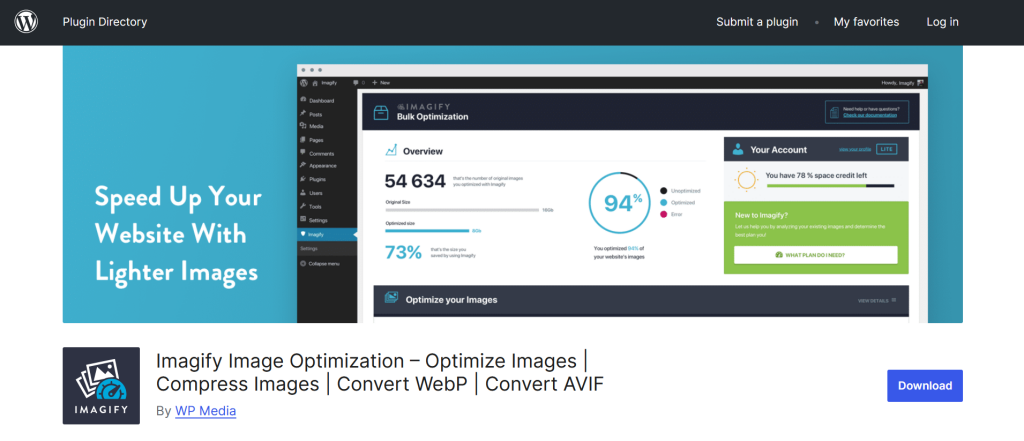
You can test how effectively Imagify is optimizing your images by using a tool such as GTmetrix or Lighthouse—and check the ‘Efficient Images’ audit results for the latter.
In terms of potential pitfalls, the free version of the Imagify plugin is limited and will only allow a quota of 20 MB worth of images per month. You should also ensure that you avoid compressing images too aggressively, as it can degrade quality. This necessitates that you have a backup of all your images just in case. Luckily, however, the plugin allows you to restore original images.
Related: How to Speed Up a WordPress Site for Technical and Non-Technical Users
ShortPixel (free 100 images/month)
Like Imagify, the ShortPixel plugin will also do WebP/AVIF conversions, and compress images with minimal effort. ShortPixel is advantageous as it does cloud-based optimization, though with the caveat that you need API access (free for basic features) to do that.
The plugin itself is lightweight and also comes with a CDN integration for serving images. ShortPixel supports background and bulk optimization, auto-resizing, and more importantly, retina and CMYK images.
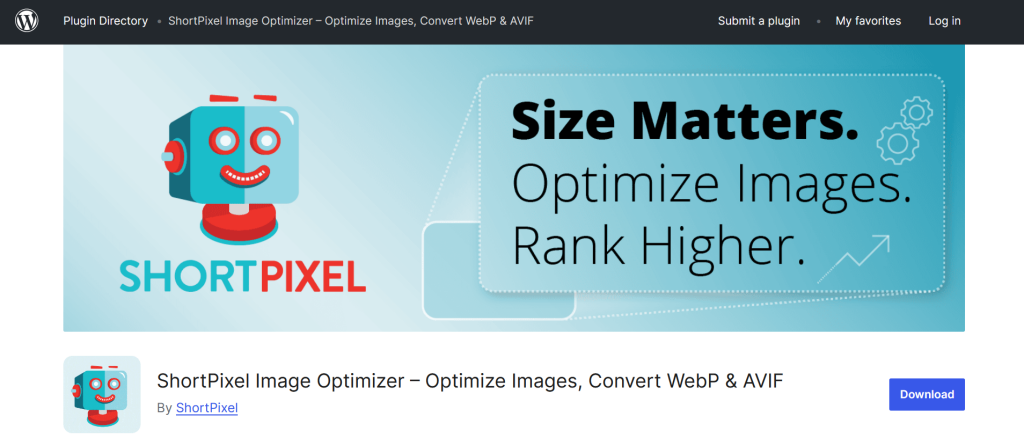
Setup is pretty easy, and all you have to do is open a free account to get API access, install the plugin, and enable key features such as: selecting a compression mode (‘Glossy’ recommended) and enabling WebP/AVIF conversion.
You can test ShortPixel’s effectiveness using GTmetrix; and you should also ensure that you enable ‘Include WebP Images in Front End Pages’ as WebP images load faster on modern browsers. By default, if this feature disabled, you would have to install another plugin to serve WebP, which could risk double-optimizing.
Needless to say, ensure that you avoid double-optimizing, which is a common pitfall where users compress already compressed images (via another plugin or software). Note also that the free version of ShortPixel only allows for 100 images’ worth of optimization a month.
Bonus Tip: Move to CPU-Optimized Hosting
Even with a good image optimization plugin, you’ll need servers that will do read/write operations fast
, and that’s where Cloudways CPU-Optimized hosting comes in. Despite a good optimization strategy and smaller image files, the site will still load slowly if you are using traditional servers.
CPU-Optimized servers, in turn, write to and read from storage disks faster, and also come with the latest CPU hardware—ensuring faster clock speeds. Cloudways CPU-Optimized cloud droplets couple the latest CPU hardware with fast NVMe storage, ensuring that all your optimized images can be read quickly whenever requested by browsers.
You can get a 20% Cloudways Discount by using our promo code ‘MANIAINC‘. We may get a commission when you do or when you get a Cloudways plan via one of our links.
Beyond that, CPU-Optimized hosting will also posit huge increases in overall site speed and flexibility, as we saw in our article on how to fix high CPU usage.
CSS/JS Minification & Deferment to Eliminate Render‑Blocking
Script (CSS/JS) minification and deferment are other one-click optimizations that you can easily effect on your site, for improved load times, Core Web Vitals, SEO scores, and User Experience. Script minification and deferment involves removing whitespace from CSS/JS and then deferring them to be served after the page is fully loaded. This avoids loading the scripts in a way that would block or delay page loading/rendering.
Here are easy and quick WordPress optimizations for CSS/JS minification and deferring.
Autoptimize (free)
The Autoptimize Plugin is by far the most effective in script optimization. The plugin minifies, aggregates, and lazy-loads CSS/JS. It works to reduce file sizes and minimize render-blocking resources.
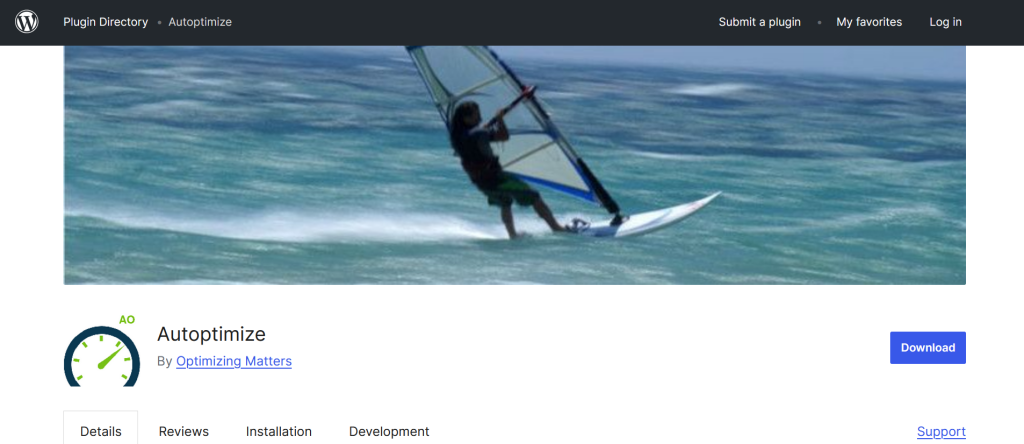
Autoptimize is plenty advantageous as it can load CSS asynchronously (along with page load), inline critical CSS, defer non-critical JS, and reduce HTTP requests (by combining scripts). Essentially, any JS or CSS files that are used by your theme (and other plugins) will first be minified (removing comments and whitespace), then combined with other similar files, and can also be served inline.
“Inlining CSS and JavaScript both refer to simply including the CSS and JS within your HTML file. Inline small CSS should be included within the <head> tags of an HTML file while inline small JavaScript can be included either within the <head> tag or the <body> tag.” —KeyCDN.
Installing Autoptimize is pretty straightforward. All you need to do is enable key features, including: ‘Optimize JavaScript’, ‘Optimize CSS Code’, and ‘Aggregate CSS/JS’.
Expert Tip: To really know what Autoptimize settings are best for you, I’d recommend that you consult your theme’s documentation—or contact your theme’s developer for instructions—on what Autoptimize settings work best. Trying to set them yourself will often break your site, as specific themes handle CSS/JS in different ways. In my experience, there’s no one size fits all with Autoptimize settings.
As a result of the plugin’s powerful features, page loading is much more efficient, HTTP requests are minimized, and page rendering occurs much faster.
In terms of pitfalls, Autoptimize can be quite aggressive, and thus you should ensure you ‘exclude CSS’ or JS that you do not want optimized.
Side Note: Cloudways’ Breeze Cache plugin already does script minification and optimization, and you will, therefore, not need a separate CSS/JS optimization plugin.
Ultimately, Breeze can be the best all-round optimization plugin for you, especially when coupled with Cloudways hosting. The advantage of doing this is that you’ll optimize with just a single plugin, and avoid the overhead of multiple plugins—each doing its own thing and risking plugin conflicts.
WP‑Optimize Minify (free)
The WP-Optimize ‘Minify’ feature is another alternative for script optimization. If you are already using WP-Optimize for page caching, then you can also do script optimization with it.
It is an easy one-click solution for CSS/JS optimization and all you would need to do is head on to the ‘Minify’ tab on WP-Optimize, and enable it.
The only drawback of this approach is that this ‘add-on’ is not as full-featured as Autoptimize, and may lead to conflicts if another minification plugin is installed and active.
Lazy Loading to Improve LCP & Reduce Initial Payload
Like the name suggests, lazy loading is ‘lazily’ loading images (or scripts) by delaying them from being loaded up until they are visible, or within the viewport. Implementing lazy loading via a plugin is, therefore, another simple and effective way to optimize WordPress.
Our recommended quick and easy one-plugin WordPress solutions for lazy loading include the following.
LazyLoad by WP Rocket (free)
is a free plugin that you can use to lazy-load images, iframes, and videos. It works by deferring offscreen images until they are needed (i.e., on scroll), thus reducing initial page load.
This will reduce LCP and improve Core Web Vitals for your site, while also ensuring fewer HTTP requests. The idea is to have page loading be done as if any non-visible (or unseen) images do not exist; and for them to only be loaded when required, or when they are just about to be seen.
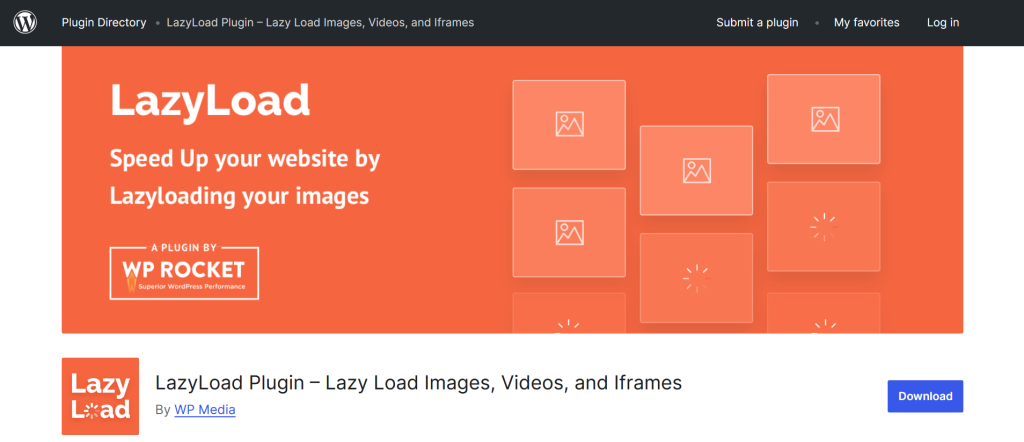 The beauty of Lazy Load by WP Rocket is that it doesn’t use jQuery (a heavy & complicated JS library) and instead, uses a JS that’s about 10 KB or less. Awesome.
The beauty of Lazy Load by WP Rocket is that it doesn’t use jQuery (a heavy & complicated JS library) and instead, uses a JS that’s about 10 KB or less. Awesome.
Setup is also plug and play, and you don’t have to go tweaking settings like you would with Autoptimize. You can also use WebPageTest to measure the impact of lazy-loading, and it’s quite neat that the plugin will also allow you to lazy-load iframes, and videos (with previews).
Here’s the thing, though. A plugin such as Breeze already does lazy-loading, and since version 5.5, WordPress Core also natively supports image lazy-loading via <img loading=”lazy”>.
Therefore, if you don’t need to lazy load iframes or do something very specific with lazy-loading, it’s better to just keep off the lazy loading plugins.
You’ll save on HTTP requests and avoid possible conflicts, both with other plugins (with similar features) and WP core. Also, be mindful with above-the-fold images and if you need to, you can disable lazy loading for a particular image using data-no-lazy=”1″.
Moreover, gallery plugins may be patchy if used alongside lazy loading. In short, just be mindful—you don’t want an optimization plugin to slow things down instead of speeding them up.
CDN Integration for Global Caching & Security
We can’t emphasize enough the importance of a CDN integration as a one-click optimization for global caching and overall security. A CDN is like a ‘mirror’, serving cached pages globally, and ‘mirroring’ your site in numerous locations—without the request reaching your origin server.
That’s a mouthful, let me explain. A CDN captures cached versions of your pages and whenever a user requests a particular page, the CDN serves the cached version from the server that is nearest to the user. Simple, yet very impactful for speed, SEO, and user experience. A magic carpet for your site, if you will.
The following are easy and quick WordPress optimizations for integrating a CDN.
Cloudflare (free plan + plugin)
Cloudflare is by far the most effective and popular CDN out there, and better yet, it comes with a one-click plugin that you can use to enable it and set the best settings. Yes, Cloudflare is free, even as more advanced features can be accessed via paid plans.
Statistically speaking, you can get up to 60% faster global page loads with Cloudflare, as it comes with built-in caching and automatic script minification.
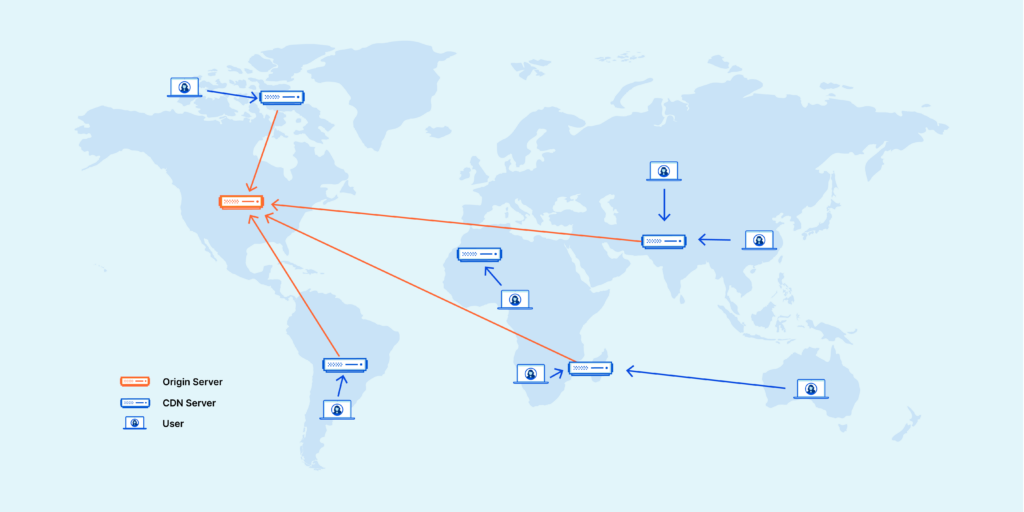
To get started, sign up for Cloudflare’s free plan, install and activate the Cloudflare plugin, and click on ‘Set the Best Settings’ and you are done. Forget about it and give it some time, and you’ll see the speed benefits.
Not too fast, however, as you’ll need to point your domain to their nameservers; so that Cloudflare can sit between the web and your site—as a proxy, improving on security and ensuring optimal delivery.
Related: Free and Paid Ways to Secure WordPress: Essential Tips for Securing Your WordPress Site
You can avoid this tedious DNS process, however, by moving to Cloudways and enabling their affordable Cloudways Enterprise add-on. This add-on gives you access to Cloudflare Enterprise plan features, which can posit enormous page load benefits. These features are super technical and complex and include things like: Argo for smart request routing, in-depth image optimization (on top of the image optimizations you are already undertaking), and so on.
With Cloudways, you can layer the advanced Cloudflare features with Varnish and Redis Pro, for an all-round powerful caching setup.
In my experience, I have tried to set these up individually and trust me, without the technical knowledge, it can take months. As such, if you are really serious about optimization and caching, a Cloudways hosting plan is the ultimate one-click solution for you. Simple as that.
Explore Cloudways plans and pick one that works for you.
PS: We may earn a commission.
Jetpack Site Accelerator (free)
An alternative to Cloudflare is the JetPack site accelerator CDN that comes free, depending on the level of customization freedom you are comfortable with. It is offered by Automattic, the same company behind WordPress, albeit with some strings attached.
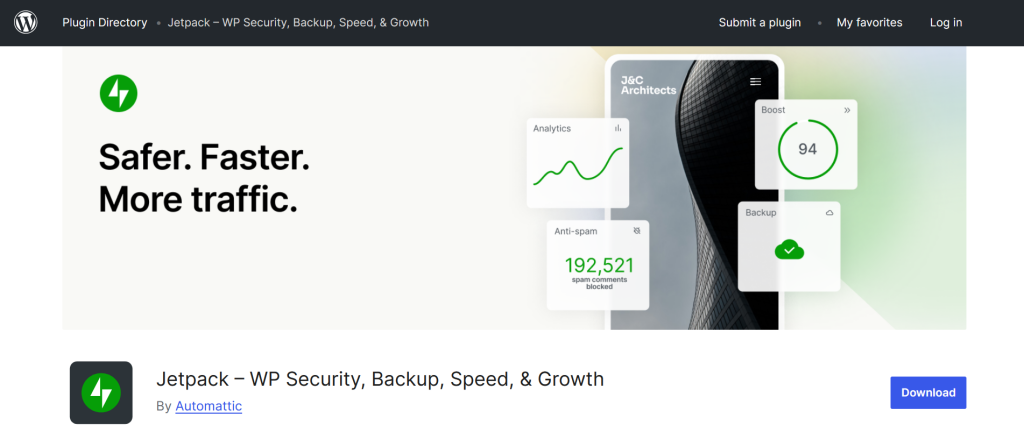
The plugin can enable image and static file hosting but will require a paid plan to really get things working on a more integral level—as with Cloudflare. JetPack Site Accelerator is hosted by WordPress.com and will need you to integrate with that, which, in my experience, will actually feel like your site is tied to the WordPress servers (it will be). Moreover, you will feel like you are losing some level of freedom, especially since it is limited and will need you to get a paid plan for more complex features.
It is easy to install, however, but has not really worked for me, as you can tell. Part of the joy of optimizing is being free to tweak this or that, and not depending too much on WordPress.com, if you get what I mean.
Database Cleanup for Faster Queries & Lower Storage
Another easy to use, one-click optimization to consider is database cleanup and optimization, to ensure faster queries and lower storage use.
Think of your WordPress database as the brains of the operation, storing all your posts, pages, and settings.
Over time, and as your site grows, the database can get bogged down and DB queries may run inefficiently. Most times, it is unneeded database entries (such as auto drafts, transients, and post revisions) that will be the problem, and having an effective plugin to do cleanups is the solution.
Here are easy and quick WordPress solutions for optimizing and cleaning up your WP database.
WP‑Optimize (Database Tab)
The database tab on WP-Optimize is one such solution. It can clean and defragment—essentially rearrange for efficiency—database tables. This can be hugely beneficial as it removes the overhead of orphaned tables, spam, post revisions, and transients, etc., that slow down queries.
It will also ensure that your DB does not grow to become too large that it slows down response times. How database querying works is that it sifts through table contents, and if your DB tables are too large, it will naturally take longer.
Activating DB optimization is quite easy, as you will only have to head over to the ‘database’ tab on WP-Optimize and enable it.
You can test its effectiveness by checking the size of the DB before and after activation, and WP-Optimize will also show you size savings in its UI.
The recommended settings are: automating cleanups by enabling ‘Schedule Cleanup’, and reviewing available cleanup options such as cleaning revisions, etc. Simple.
Please note that common pitfalls include accidentally cleaning up needed database entries and, therefore, you should always keep a backup of your database.
WP‑Sweep (free)
WP Sweep is another alternative for database cleaning. It is super simple, and on activating and enabling it, the plugin will give you a list of available cleanups that you can run.
I would actually recommend WP-Sweep if you are just looking for a simple DB cleanup plugin without a lot of fuss.

The beauty of it is that it lets you choose what to clean, and you can clean transients and leave post revisions, for instance.
Breeze Cache (free)
The database section of Breeze Plugin is perhaps the best DB cleanup and optimization tool out there. The reason is due to the functionality where DB cleans and optimizations are undertaken automatically and whenever you do cache purges. Basically, if you’re using Cloudways hosting, it just takes a single click to purge Varnish, Redis, as well as clean and optimize the DB. Simple. The plugin is super powerful, especially since it’s a 3-in-one.
You can enable page & browser caching, minify CSS/JS, and optimize your WordPress database using a single plugin. Together with some of its other features, you can avoid installing 5 other plugins just by installing Breeze.
This will not only reduce the likelihood of conflicts but also bring down the overhead and complexity of installing and using complex plugins for things like minification; whilst you can get the same—and often more powerful features—with Breeze Cache. That’s a huge power move, and an even bigger power-up for your site.
SEO Plugins for Better Search Crawling, Indexing, & Content Optimization
One thing that’s frequently taken for granted, is how difficult it can be to undertake effective SEO optimization on WordPress. Without SEO expertise, things like setting the correct meta tags, or configuring schema can be quite challenging to grasp.
Thankfully, there are one-click SEO plugins that you can use; where you just need to set them correctly the first time, and not have to worry about SEO (for both current and future posts/products).
Our recommended quick and easy one-plugin WordPress solutions for SEO include:
Rank Math SEO (free)
The Rank Math SEO plugin is one such plugin. Setting it up is quite easy (for the extensive features it has) and in just a few clicks, you can start SEO optimization on the right footing.
On installing and activating the plugin, you are presented with a ‘Setup Wizard’, which is the best one-click solution you will get for WordPress SEO.
You need to be super careful and accurate as you go through this initial setup, and remember to save settings to an export file when you are done.
What you need to do is set the correct values for site name, meta description, Google integration, etc., to ensure that you draw maximum SEO benefits.
For starters, you can choose ‘Simple’ mode, and just select the core features you will need. After effectively doing setup, however, you can later head on to ‘Dashboard’ and enable other modules for things like AMP, News Sitemaps, etc.
The most important SEO power move you should always ensure you’ve made, is navigating to the Rank Math box (in the post edit screen) and setting a target keyword. Further, always check how you are doing in their ‘Suggestions’.
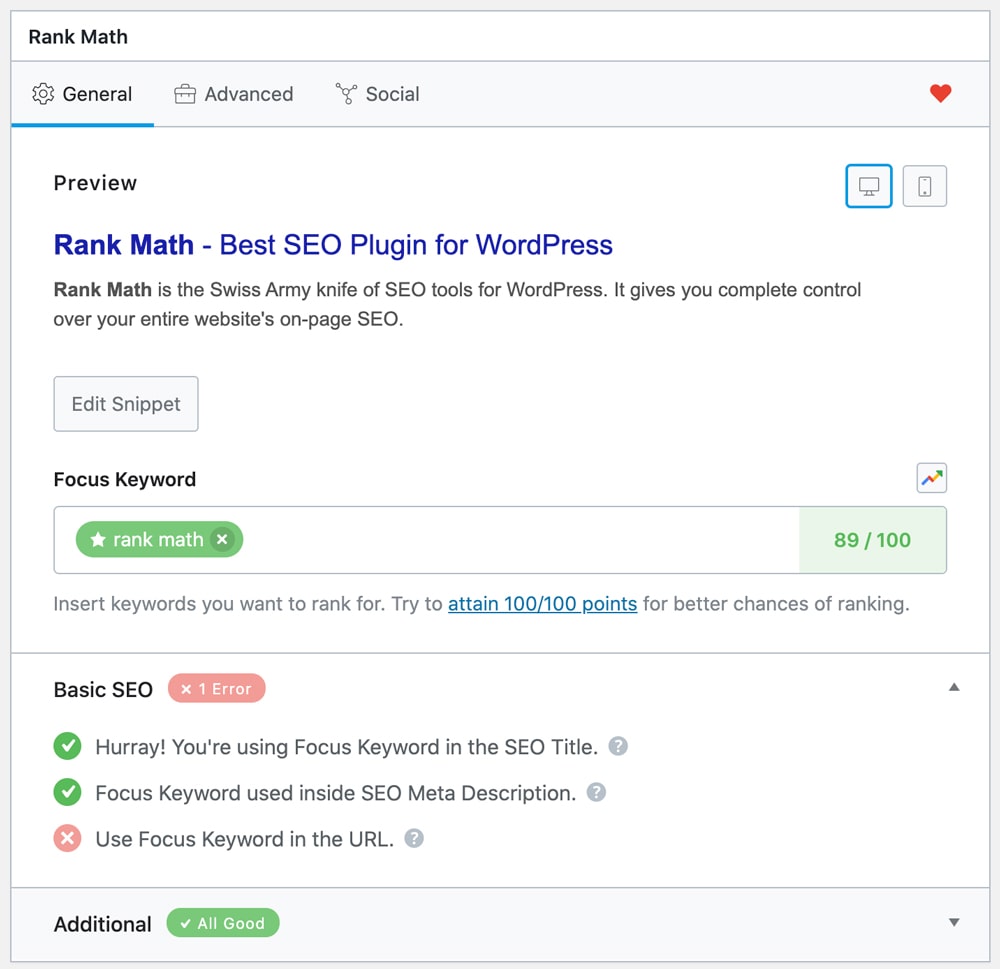 RankMath SEO will analyze your content, and tell you how you are doing in terms of SEO; i.e., whether your chosen keyword is included sufficiently, if your paragraphs are too long, whether you have internal and external links, and so on. Always aim for a score of 80 overall, as the plugin will grade the post’s SEO out of 100.
RankMath SEO will analyze your content, and tell you how you are doing in terms of SEO; i.e., whether your chosen keyword is included sufficiently, if your paragraphs are too long, whether you have internal and external links, and so on. Always aim for a score of 80 overall, as the plugin will grade the post’s SEO out of 100.
You can test how effective your SEO is by using PageSpeed Insights, and there you’ll also get a score out of 100 for the particular page you are testing.
The only pitfall to be mindful of is ensuring you do not use another SEO plugin at the same time, or install Google Analytics with Rank Math and also via another plugin or snippet. You don’t want to mess up traffic measurements or inhibit them.
SEOPress (free)
SEOPress is another SEO plugin that works similarly to RankMath. It also comes with powerful features such as sitemaps, schema, redirection, content analysis, breadcrumbs, etc., but may be more compatible or preferred for your current setup.
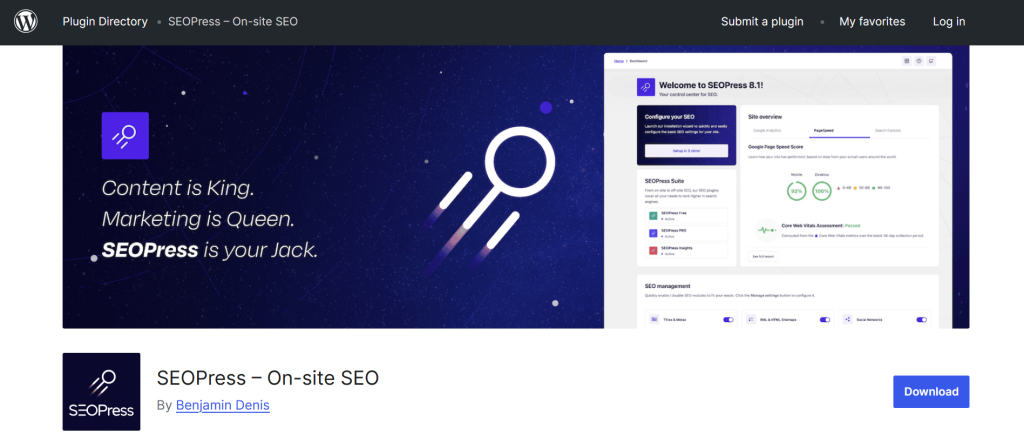
Setup for the SEOPress plugin is also super easy and, just like RankMath, more advanced features will require a paid version of the plugin. In most cases, the default settings will work perfectly, though more advanced users can get geeky and tweak advanced options.
If you are just getting started, this could be more detrimental than beneficial, so just stick to the defaults.
What you have to do and must do is give the plugin the correct information (during initial setup) and always put the correct keyword when editing a post. Simple.
The more you get conversant with SEO, the more it’s recommended you go tweaking.
A common pitfall with SEO plugins is going for a too-heavy SEO plugin like Yoast, or wrongly doing redirections. You don’t want to slow your site down due to heavy plugin use, or to redirect pages wrongly; essentially throwing away possible SEO advantages.
Performance Monitoring & Testing for Continuous Improvement
It is essential to undertake performance monitoring and testing for continuous improvement. You won’t feel that the optimizations you’ve undertaken are effective if you can’t measure and test their effectiveness.
Here are easy and quick WordPress monitoring solutions (one-click):
Query Monitor Plugin
The Query Monitor plugin is perhaps the most detailed and most powerful plugin for on-site monitoring. It tells you what’s working and what’s bogging your site down.
Setup is super easy, and you just install and activate it, and it will go on to do its monitoring.
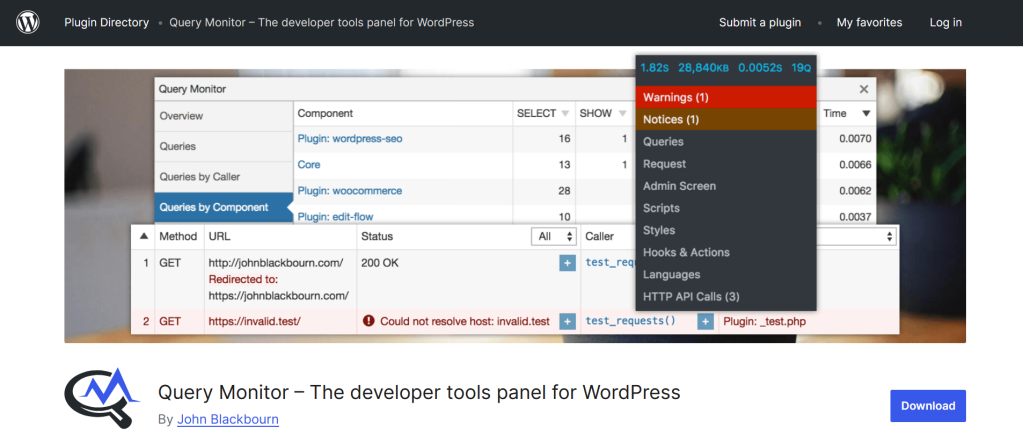
Why Install Query Monitor?
It will identify slow DB queries, hook and scripts and also pinpoint PHP errors. How PHP works is that it will seldom report errors outrightly, if not guided to report in a specific log file or to show specific errors, thus the need for a monitoring plugin. The same can be said for your WordPress database, and without a plugin such as Query Monitor, you may never know that your DB is slow.
Even so, with a user-centric web hosts such as Cloudways, you can access in-depth logs for PHP, and even other packages installed on your site.
Cloudways have included free support for NewRelic: a powerful and freemium monitoring software for in-depth performance monitoring.
If Query Monitor is comparable to a magnifying glass, then NewRelic can only be compared to a microscope. It allows you deep insight on your WP install and gladly, Cloudways offers a FREE integration.
Add NewRelic to the growing list of advantages you get with Cloudways, and you start seeing just how powerful moving to their cloud servers can be for #WordPressOptimization.
See Cloudways Plans
Web Vitals Browser Extension (by Google) & WP Site Health
Google’s Web Vitals browser extension is another effective monitoring tool that you can use to measure Core Web Vitals and PageSpeed. In newer versions of the Chrome browser, the tool comes pre-installed and is accessible in the Browser Inspection Tool.
WordPress’ Site Health page is also another measuring tool that is effective as a native monitoring feature, for measuring the overall status of your site’s modules.
It works by checking if everything is working as expected, showing you performance as compared to what a particular plugin’s developers recommend, or expect for optimal functionality.
Site Health is where you first go to see whether everything is going okay, before heading to Query Monitor for more info on what could be causing a particular error or fail (on site health).
Common Pitfalls & Best Practices when Optimizing WordPress
Whenever you are optimizing, it is always recommended that you make backups before making any changes. For example, you may install a database optimization plugin and accidentally delete important database entries—while attempting to clean up. As such, always do a full-site and database backup before installing any optimization plugin.
A good host will provide one-click backup functionality, or a staging management platform where you can copy over your site, and test optimizations. The platform should then allow you to pull the optimized version to the live (production) site.
Cloudways offers both and, specifically, they offer the best staging management platform I have seen. You can easily push (copy over) the live site to a staging version and test your optimizations.
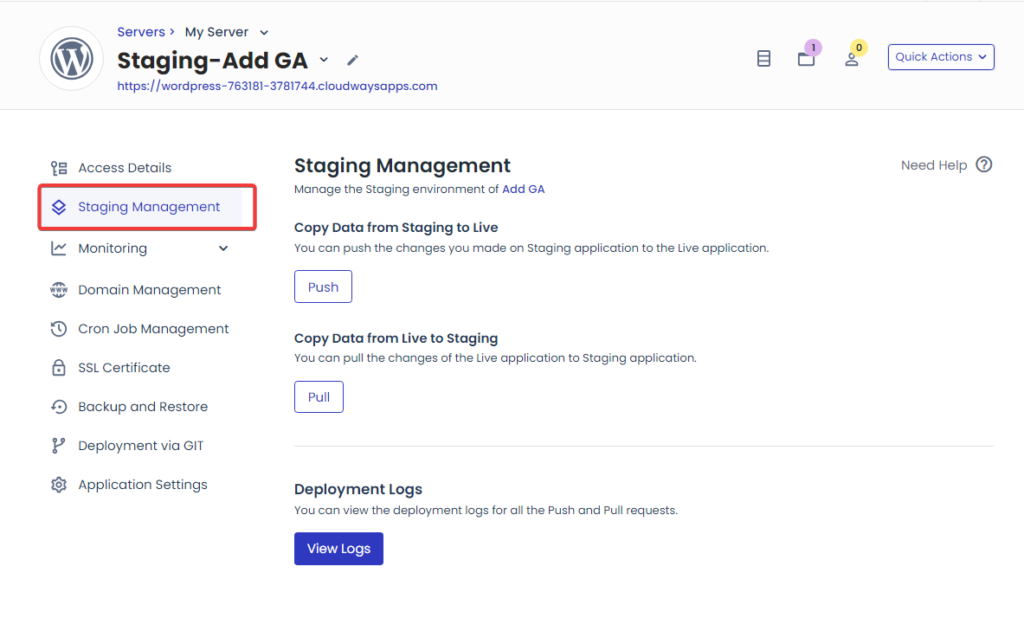
When you’re done, it takes just a single click to push (effect) those changes on the live site.
Beyond that, you also get the capability to schedule site backups, both on your own server, or externally. To ensure flexibility, Cloudways allows you to do backups at both the application and server levels.
Other pitfalls to watch out for when optimizing WP is to avoid overlapping plugins. Install one plugin to do several things, and not several plugins to do one thing. For instance, install Breeze Cache to minify, enable caching, and optimize your DB; and not a single plugin for each of those functions.
Test changes incrementally in a staging environment, and monitor analytics and user-feedback post-deployment.
As a bonus tip: do not over optimize. It’s easy to get obsessed with software optimizations, without considering that you may benefit more from something like moving to a CPU-Optimized server, as per your traffic levels and server resource usage.
Summing Up: Combining One‑Click Wins for Maximum WordPress Optimization Impact
You can achieve significant performance gains—without complex coding—by implementing the easy and quick (one-click and one-plugin) WordPress optimizations we have covered in this article.
Each recommended technique or plugin addresses a key issue in page speed, Core Web Vitals, SEO, and UX. The combined effect should help drop page load times to below 2 seconds—for your site, and improve Page speed scores.
Always only enable a single optimization at a time, and do it in a staging environment—after taking a full backup.
We can talk all day about optimization, but without measurement that is just as effective, you may not feel that you have made the proper optimizations—and this could trap you in a cycle of always finding ‘the problem’.
As such, always measure and keep a journal of the optimizations you’ve made. With mindful configuration and regular testing, even busy WP sites can become fast and user-friendly.
Why Moving to Cloudways Cloud Hosting is the Ultimate One-Click Optimization for WordPress
Plugin and software optimizations can be very effective, but may be inhibited by weak hosting
. That’s why we recommend Cloudways Cloud hosting.
With Cloudways, you’ll get a host of pre-configured and pre-installed optimizations including: Varnish Server Cache, Redis Object Caching Pro, One-Click Staging management, Scheduled Backups, and so much more for free—only needing to pay for the servers themselves.
Even more, you can amp up and go for their affordable CPU-Optimized Cloud droplets, and gain up to 85% improvement in page speeds (just by moving to these servers). Sounds too good to be true? Read our CPU-Optimized Hosting guide to learn more.
There are many more ways you can optimize your WP site with Cloudways, including by installing RabbitMQ. RabbitMQ is a message queueing service whose integration they offer free of charge.
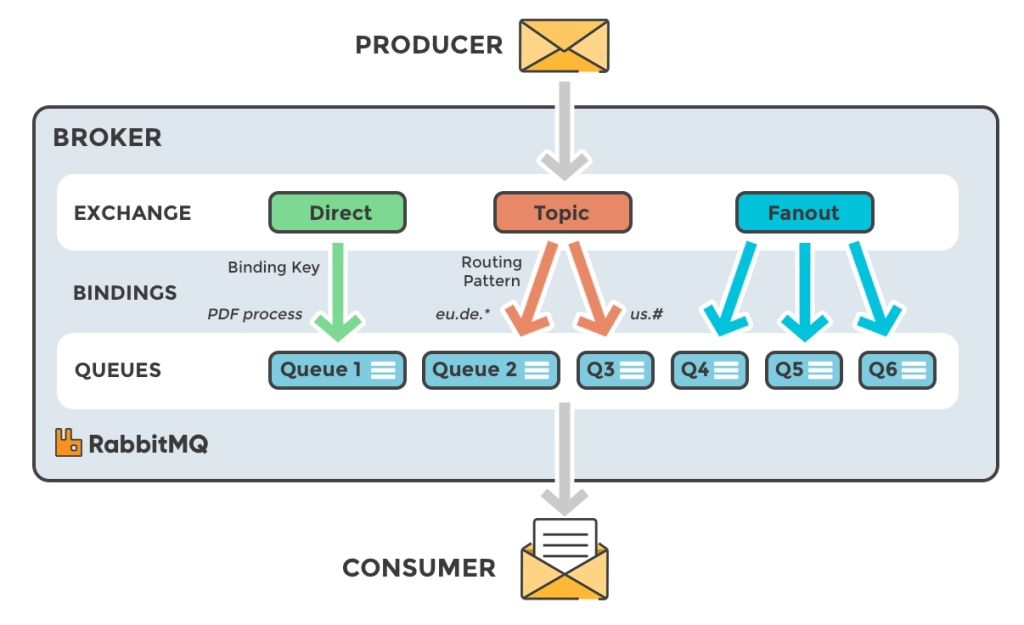
RabbitMQ puts WordPress tasks in a queue, triggering their implementation linearly (one after the other) ensuring that the database is never bogged down by too many requests; and that there are no unintended delays in serving queries. Such delays may normally occur, often due to the server’s resources being bogged down by things like cron jobs, etc.
All these, coupled with a Cloudflare Enterprise Add-on, a NewRelic integration, easy PHP upgrades, and a native Firewall, you’ll be making optimizations that you are not even aware of by moving to Cloudways.
We use Cloudways, and have used enough hosts in the past to know that they are the best. And since we only want the best for you, our dear readers, we tell you what works and what doesn’t.
Therefore, moving to Cloudways is perhaps the easiest, ultimate optimization you can make for your WordPress site. Think of all the hours you will save and all the plugins you won’t have to install or configure. Yeah, I know, right?. Cheers.
You can get a 20% Cloudways Discount by using our promo code ‘MANIAINC‘. We may get a commission when you do or when you get a Cloudways plan via one of our links.
You can find more ways to optimize WordPress in our series: WordPress Guides and Tutorials 2025.