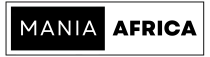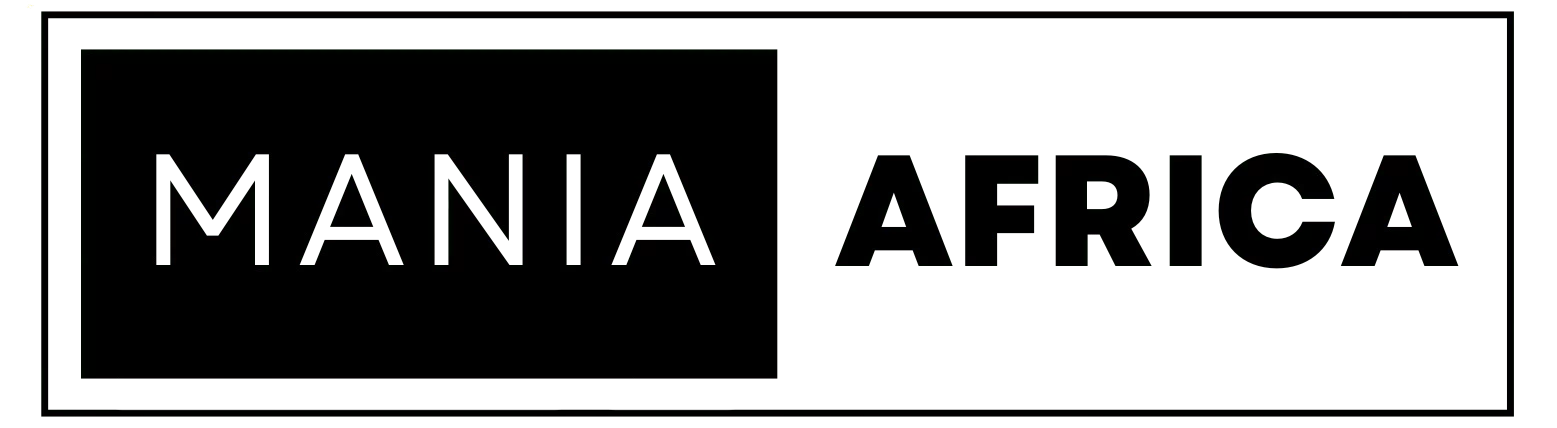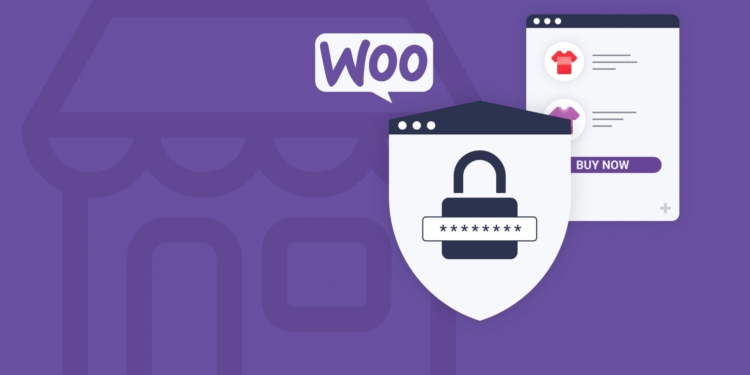Contents
- 1 Optimizing WooCommerce for Speed and Security
- 2 Part 1: Optimizing WooCommerce for Speed
- 2.1 1.1 Use a Cache Plugin
- 2.2 1.2 Choose a Fast WooCommerce Theme
- 2.3 RelatedPosts
- 2.4 Easy and Quick WordPress Optimizations with One-Click and One-Plugin Solutions
- 2.5 Why Your WordPress Multisite Is Slowing Down — and How CPU-Optimized Hosting Can Fix It
- 2.6 How to Optimize Your WordPress Theme (Free or Paid) for Speed, SEO, and User Experience
- 2.7 1.3 Update PHP and WordPress Core
- 2.8 1.4 Leverage Content Delivery Networks (CDN)
- 2.9 1.5 Optimize Product Images and Media
- 2.10 1.6 Minimize CSS and JavaScript
- 2.11 1.7 Optimize Code and HTML
- 2.12 1.8 Disable Unused Plugins
- 2.13 1.9 Increase WordPress Memory Limit
- 2.14 1.10 Additional Tips for Speed Optimization
- 3 Part 2: Optimizing WooCommerce for Security
- 3.1 2.1 Use Strong Passwords and Two-Factor Authentication (2FA)
- 3.2 2.2 Choose a Secure Hosting Provider
- 3.3 2.3 Protect Data with SSL
- 3.4 2.4 Regularly Update Software
- 3.5 2.5 Use a Security Plugin
- 3.6 2.6 Implement a Firewall
- 3.7 2.7 Restrict Access and Privileges
- 3.8 2.8 Monitor and Audit Website Activity
- 3.9 2.9 Prevent Spam
- 3.10 2.10 Scan for Malware Regularly
- 3.11 2.11 Whitelist Payment Methods
- 4 Part 3: Implementing a Balanced Approach
- 5 Summing Up: Optimizing WooCommerce for Speed and Security in a Nutshell
You have set up your WooCommerce store, and now you are looking to optimize it. A WooCommerce store can be particularly sensitive in terms of user data, privacy, and security, especially since a lot of the data handled is payment related. This necessitates WooCommerce optimization methods that prioritize not only speed but also security. In this article, we’ll provide actionable tips for WooCommerce optimization, enabling you the know-how on the various effective ways to optimize WooCommerce for speed and security.
Optimizing WooCommerce for Speed and Security
Part 1: Optimizing WooCommerce for Speed
1.1 Use a Cache Plugin
The first and perhaps the most effective way to optimize WooCommerce for speed is to implement caching via a caching plugin. Caching is the process of storing static ‘copies’ of your store’s pages, allowing the static ‘copies’ to be delivered to the user and not be queried from your store’s server.
Caching can be very effective but should only be applied to non-dynamic store pages, i.e., pages that seldom change, such as product pages. Effective caching plugins include Breeze, WP Super Cache, and WP Optimize.
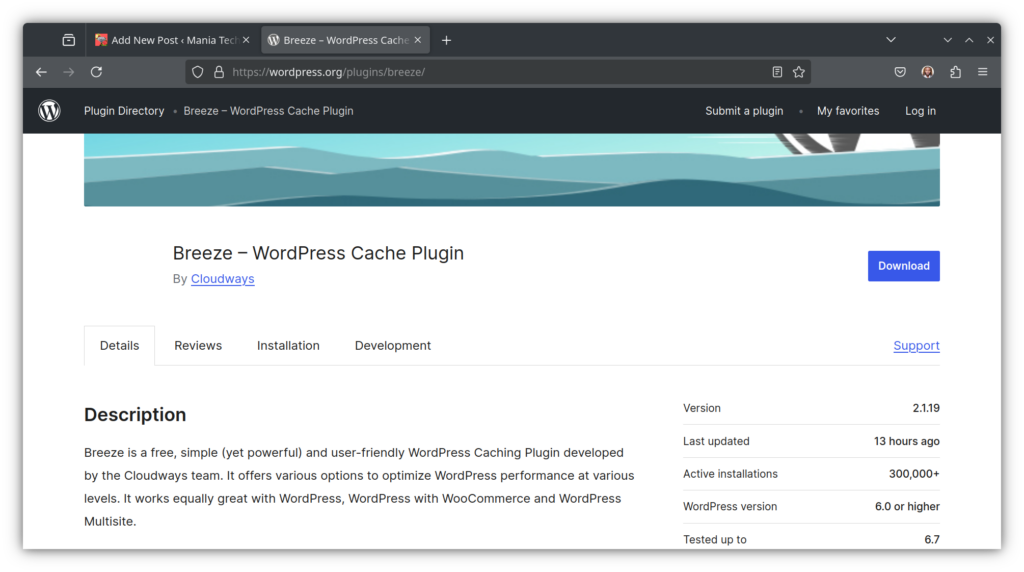
To configure caching, install a caching plugin of your choice, and go to the settings page to make adjustments. Caching should only be applied to non-dynamic store pages, implemented sitewide, and should have a reasonable cache purge time. This is the period after which the cache is purged (refreshed) and newer copies of the cached pages created.
1.2 Choose a Fast WooCommerce Theme
Choosing a fast WordPress theme is another effective way to optimize WooCommerce for speed. A WordPress theme, in the case of WooCommerce, is your store’s theme, and it should be light, fast-loading, and user-friendly. Good examples of fast themes include the default Woo storefront theme, Astra, and Divi WooCommerce themes.
To choose the best WooCommerce theme for your store, look for the following features:
- A fast-loading home page
- An intuitive checkout process
- Support for your caching plugin of choice
- Seamless navigation, including features such as breadcrumbs
- Dynamic loading features if available
A WooCommerce theme that supports dynamic loading will load new pages without loading the entire window. This is especially good for user experience as it makes the theme intuitive, and navigation seamless. Navigational features such as breadcrumbs also improve UX and will ensure that users can easily navigate your store pages, improving the likelihood that they’ll buy more and even return in the future.
1.3 Update PHP and WordPress Core
To optimize WooCommerce for speed and security, it is crucial that you update your store’s PHP version, site plugins, and WordPress Core. Updates ensure that your site remains fast and secure; as they include fixes for security vulnerabilities, and all the latest optimizations.
To update PHP safely, first back up your entire site and database, then head to your hosting dashboard and look for an option to update your site’s PHP version. It is recommended to have the latest version of PHP as it ensures that your store is aligned to newer versions of WordPress core and plugins, ensuring seamless functionality.
1.4 Leverage Content Delivery Networks (CDN)
To effectively optimize WooCommerce for speed and security, leverage content delivery networks or CDNs. A CDN is a network of interconnected servers that store instances of your site’s pages and when a user requests a page, an instance of the page is delivered from the server closest to them. This ensures that the page(s) are delivered faster and more securely as they are delivered from the CDN and not fetched from your server.
CDNs also include security features that ensure that no malicious requests will get to your server; as a CDN sits in between the site’s server and the user device.
To integrate a CDN, consider whether you want a free or premium CDN, and then sign up for the CDN provider of your choice. You can then go ahead to follow their step-by-step guide to integrate the CDN. We’ve shared tips on how to do this on our free and paid ways to secure WordPress guide.
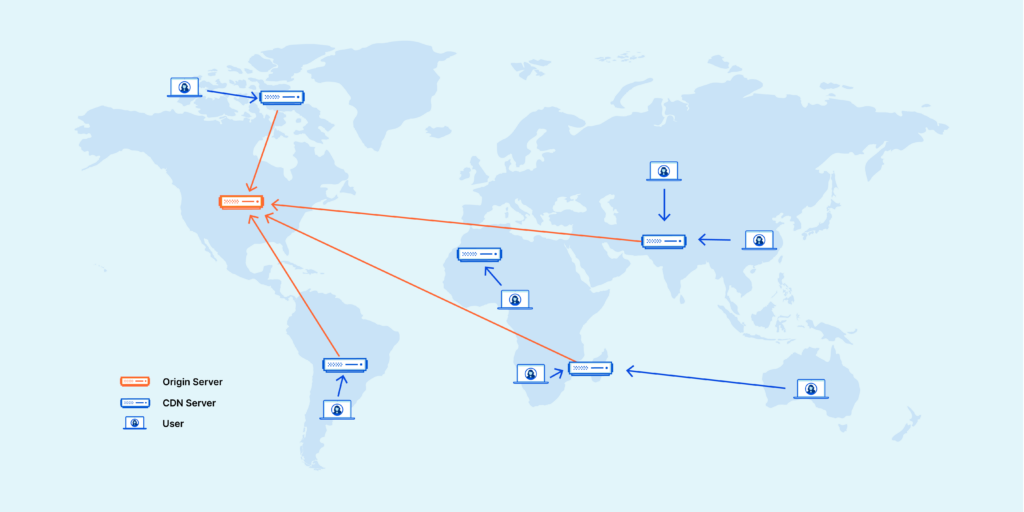
1.5 Optimize Product Images and Media
Optimizing product images and media is an additional way to effectively optimize WooCommerce for speed. You can optimize product images and media by compressing the images and implementing lazy loading. Compressing images reduces their file size without infringing on their quality, ensuring that product images load faster for your store’s customers.
Implementing lazy loading, on the other hand, is the process of ensuring that certain images are only loaded when in the viewport, i.e., when a user scrolls towards them, and they are within view. Lazy loading posits a major boost in page loading speed, as images are not loaded without being viewable – hugely reducing loading time.
You can compress images using plugins such as Smush and Imagify, and these plugins will also allow you to implement lazy loading. A good caching plugin such as Breeze by Cloudways will also have a feature to allow you to implement lazy loading.
1.6 Minimize CSS and JavaScript
CSS or Cascading Style Sheet styles and JavaScript, JS code play a crucial role in site performance. If these scripts are unoptimized, they can have a huge negative impact on loading speeds, as it would take longer for the scripts to load and execute.
To optimize CSS and JS, you need to minify these scripts and even remove unused CSS and JS scripts. As you can imagine, this is a complicated process and is best done using a minification plugin. The best minification plugin for minifying CSS and JS scripts is Autoptimize, even as it can be quite aggressive.
As such, it is essential to head to your theme’s documentation and find out how they recommend you carry out minification. Minification can also be done via a wholesome caching plugin such as Breeze, and you can implement approaches to reduce the impact of CSS and JS scripts on your WooCommerce store’s performance.
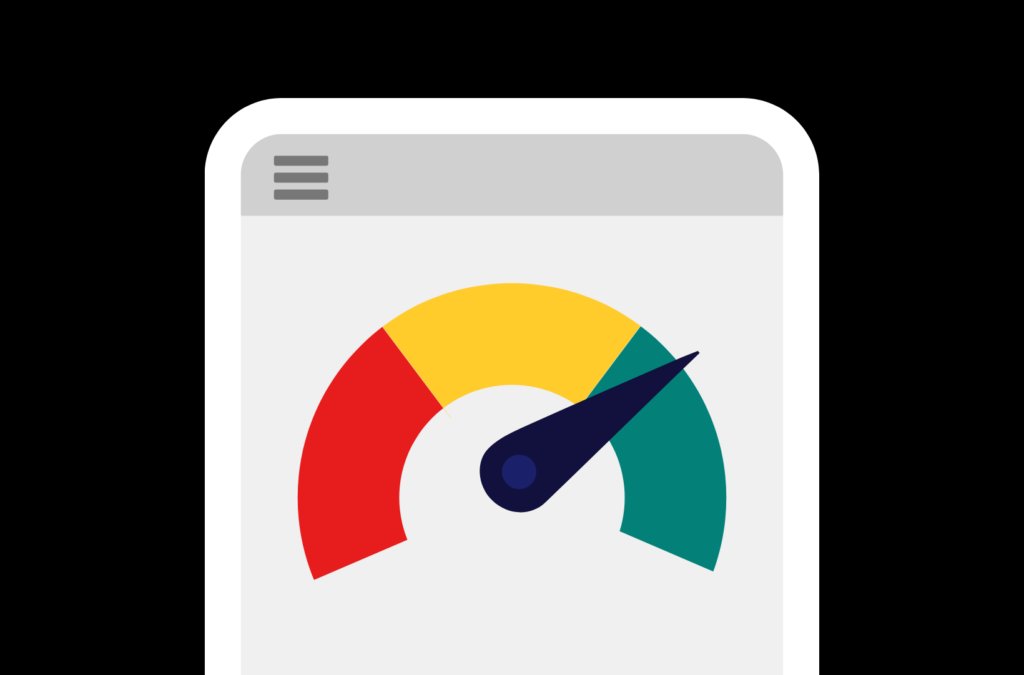
You can also reduce JavaScript execution time, as an additional approach, even though it is quite an advanced process. JavaScript execution time is the time it takes for the browser to parse, run, and execute JS code on your website. You can reduce it by minifying JS scripts, deferring or delaying execution for non-essential scripts, and eliminating unused scripts.
1.7 Optimize Code and HTML
Similarly, you can also optimize WooCommerce for speed and security by optimizing your store’s code and HTML. A good strategy to optimize WooCommerce website code is via HTML and script minimization.
Minimization or minification entails removing comments and empty spaces from the code. This can be done via a minification plugin such as Autoptimize but should be done carefully.
Without caution, you may end up ‘breaking’ your site by minifying code and HTML that’s necessary for certain user interface components. For instance, you may minify code that is used by a page builder, breaking your site’s homepage.
To avoid this, always undertake code minimization with caution, and backup your site before beginning the process; so that you can have a backup to go back to if something goes wrong during or as a result of the process.
1.8 Disable Unused Plugins
Unused plugins or themes not only clutter your WooCommerce store, but also expose it to cybersecurity breaches. Unused and inactive themes and plugins can be used by malicious entities to execute a data breach.
Therefore, to protect crucial user data such as payment information, it is recommended to always remove any unused plugins and themes.
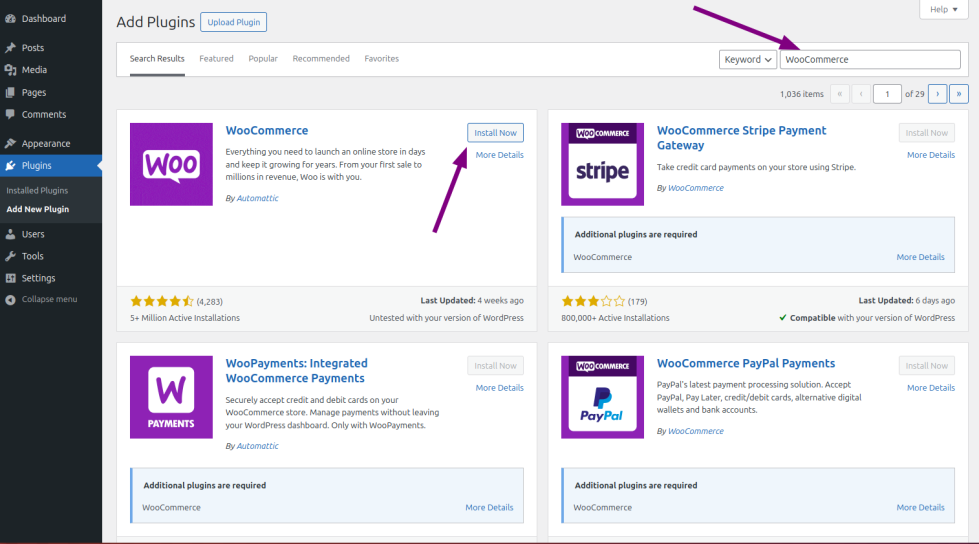
As a fallback, however, you can keep one unused theme active, especially the default Woo storefront theme, which is inherently fast and secure. If something were to happen to your active theme, your store could default to it, avoiding the WordPress error screen or screen of death (WSOD).
1.9 Increase WordPress Memory Limit
You can also optimize WooCommerce for speed and security by increasing the WordPress memory limit. The WP Memory limit regulates the amount of processing memory (RAM) processes and requests can use.
If set too low, it can be limiting and affect important processes such as checkout requests, payment processing, and cart updates, for instance. As such, increasing the WP memory limit can help improve functionality, and task completion. It is especially important as users may be dissuaded from making purchases if they are experiencing issues during checkout, for instance.
You can increase the WordPress memory limit via your hosting dashboard, where you can set a figure (in MBs) as the WP Memory Limit. You can also increase the WP memory limit via wp-config.php by adding the line:
define(‘WP_MEMORY_LIMIT’, ‘256M’);
This will increase the memory limit from the default 64MB to 256MB, which is plenty.
1.10 Additional Tips for Speed Optimization
Additional tips for optimizing your WooCommerce store for speed include minimizing redirects – as they can impact loading time by sending too many requests to your server. You can also implement HTTP/2 for faster connections. HTTP/2 reduces latency and allows numerous scripts (such as CSS, JS, and HTML) to parse concurrently, and not sequentially – increasing site speed.
Moreover, you can switch to a more reliable web host to improve WooCommerce speed. A good example of a reliable host for WooCommerce stores is Cloudways. Cloudways ensures that your Woo store is optimized from the get-go, with a MalCare security plugin pre-installed, as well as their powerful Breeze caching plugin.
You can get more WooCommerce speed optimization tips on our guide on how to speed up WordPress for technical and non-technical users.
Part 2: Optimizing WooCommerce for Security
2.1 Use Strong Passwords and Two-Factor Authentication (2FA)
The first and most essential method of optimizing WooCommerce for security is using strong passwords and two-factor authentication for your store’s login. Strong passwords should include symbols, mixed case letters, and numbers.
Two-factor authentication, on the other hand, adds an extra security step during login, improving security and reducing the likelihood of a security breach.
2.2 Choose a Secure Hosting Provider
The most effective and cost-efficient way to optimize your WooCommerce store for security is to go for a secure hosting provider. A secure hosting provider will have the following:
- A server-side firewall
- Integration with popular CDN services
- Support for or integration with a WordPress security plugin
- Protections for crucial files such as ht.access and wp-config.php
- Conduct periodic security scans for vulnerabilities and breaches
- Provide periodic backups that are configurable both manually and automatically (via scheduling)
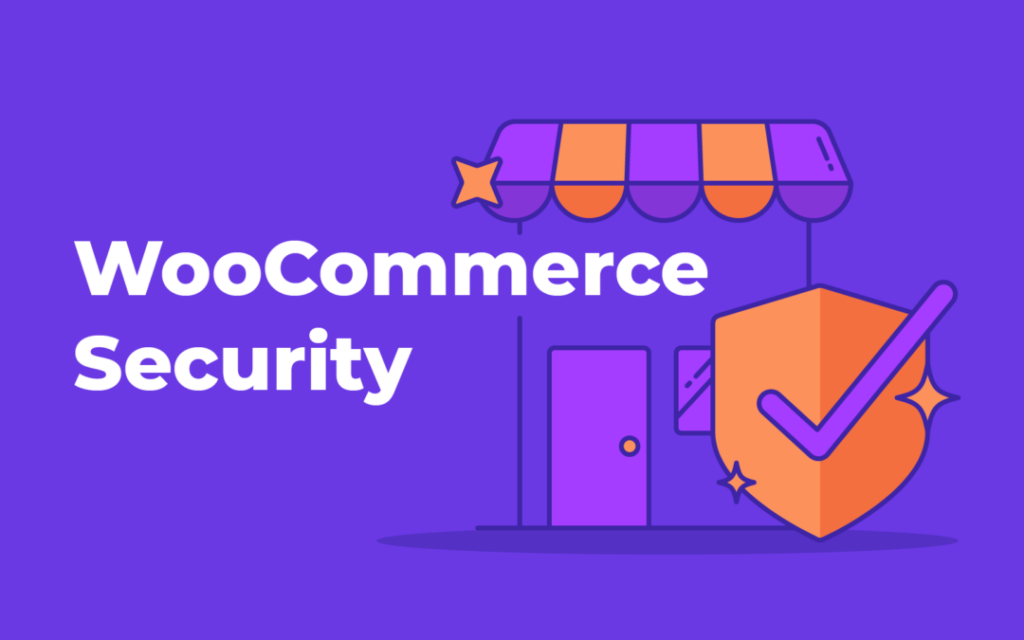
Cloudways managed hosting stands out in terms of security as they provide all of the above at a reasonable price. We’ve hosted several WooCommerce stores on Cloudways, and we can say that it has been a seamless experience from the get-go. Backups are easily accessible, their platforms integrates seamlessly with popular CDNs such as Cloudflare CDN, and every WooCommerce store hosted with them comes pre-installed with the MalCare Security Plugin.
Read more tips on how to choose the right web hosting provider.
2.3 Protect Data with SSL
Protecting user data with an SSL certificate is another effective approach to WooCommerce security optimization. SSL (Secure Socket Layer) certificates ensure that there is no ‘listening in’ or unauthorized access during data transmission between the user’s device and your store.
SSL certificates can be free or premium, and you can get a premium SSL if you feel you need additional protection beyond what is offered by a free SSL. You can obtain and implement an SSL certificate for free via Cloudways hosting, where you’ll be able to configure and install an SSL certificate for your domain.
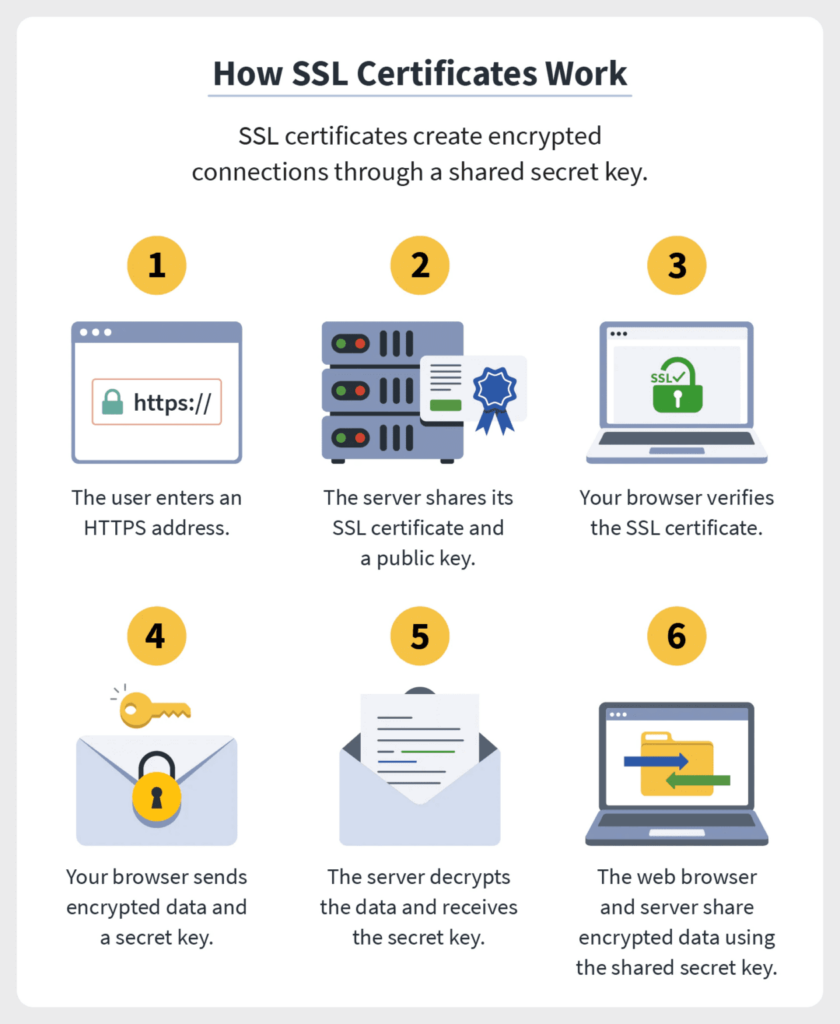
Read more on why we recommend Cloudways.
2.4 Regularly Update Software
As mentioned in the previous section, ensuring you regularly update software can go a long way in mitigating the security risks associated with outdated software. These include security vulnerabilities, and potential for malicious intrusion, data breaches, and so on.
You can also schedule updates in a way that avoids downtime for your store. A good way to do this would be to schedule updates to take place during periods when there are little to no users perusing the site, such as late at night.
2.5 Use a Security Plugin
Using a security plugin is yet another effective approach to securing your WooCommerce store. For the best performance, look for the following features in a WooCommerce Security Plugin:
- A WAF or web-application firewall
- Regular malware and vulnerability scans
- Adequate and concise malware/vulnerabilities reporting
- Recommendations for mitigating security risks
- Alerts for outdated software such as outdated plugins or themes
- Security automation features such as the ability to schedule malware scans or software updates
Recommended plugins for securing a WooCommerce store include MalCare and Sucuri Security.
2.6 Implement a Firewall
Another way to optimize WooCommerce for speed is by implementing a web application firewall (WAF). A WAF works by sitting in between the user’s device and your server, filtering through requests to your server. If a request is deemed malicious or risky, it is blocked or a security challenge posed. A good example of a security challenge is a captcha, which ensures only human users are accessing your WooCommerce store.
To set up a firewall for your store, you can either do it via a security plugin or a secure hosting provider. Cloudways, our host of choice, has a server-level firewall that ensures your site is protected from the get-go.
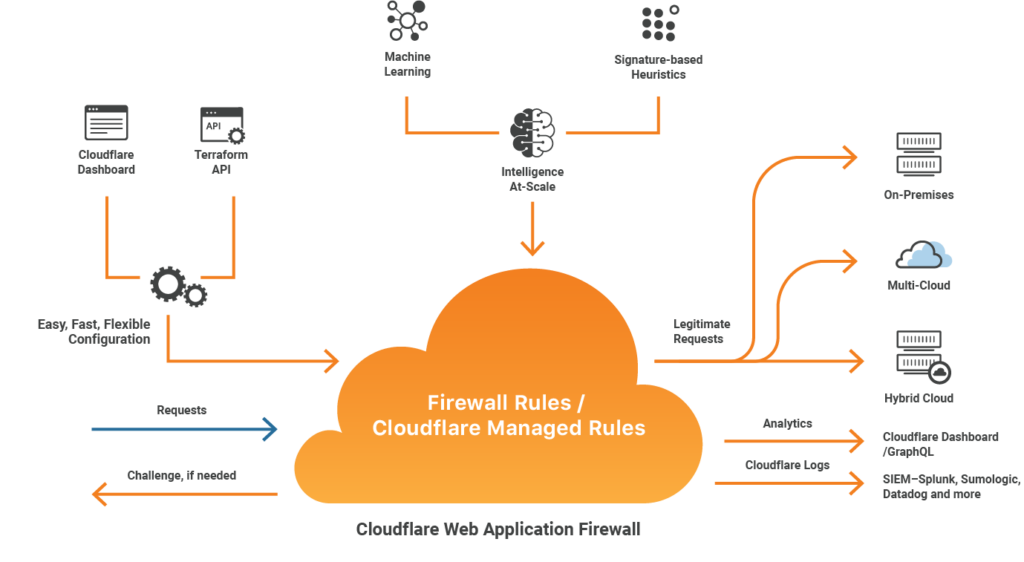
2.7 Restrict Access and Privileges
A good security approach for optimizing WooCommerce sites is to effectively restrict access and limit user privileges. Access restrictions include measures such as strong passwords and implementing 2FA, which ensure only authorized individuals access your store’s backend.
You can take it a step further and limit user roles and privileges, by setting rules for who can access what within your site’s backend. For instance, a site developer may not need editorial permissions, while a contributor may only need permissions to tweak the posts they themselves have written.
You can use various tools to manage user permissions, including WordPress settings, where you can detail what roles and privileges certain users can enjoy. This can be done via the ‘Users’ option in the WP dashboard or in WP General Settings.
2.8 Monitor and Audit Website Activity
To effectively optimize your e-commerce store, it is essential that you regularly monitor and audit website activity. A good way to do this is to use activity logs to detect anomalies and track changes.
You can also use a plugin such as WP Activity Log or a service such as Cloudflare to monitor activity on your Woo store. For users who need in-depth activity logging, a reliable web host such as Cloudways provides detailed activity logs both at the server and application levels.
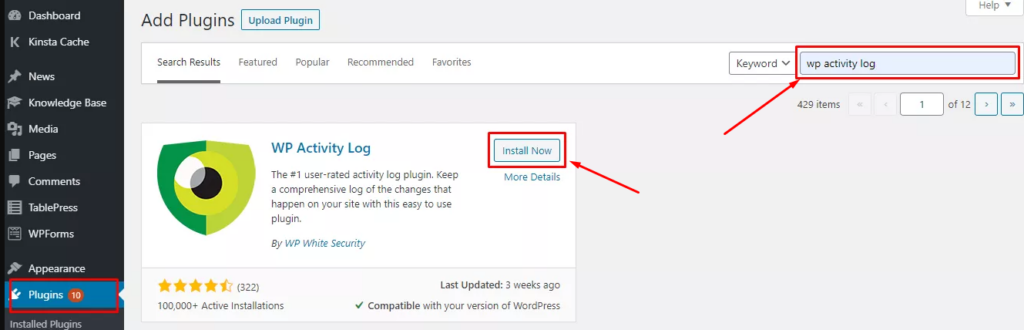
2.9 Prevent Spam
Preventing spam is another effective way of optimizing your Woo store. Spam comments can include links that malicious entities may use for phishing and even as a gateway to conduct security breaches.
Spam comments also fill up your site’s database with unnecessary data, that may weight it down and make your site slow. Such comments also take a lot of time to sift through, pulling you away from constructive work to boost your store’s sales.
Spam comments could also entail fake reviews for your products, affecting your store’s credibility.
As such, you should implement tools to combat spam such as the Akismet plugin by Automattic, or by using third-party comments plugins such as Disqus. By using a third-party comment plugin, you shift away from the default WordPress comments, and keep your database out of reach for spam, as well as your users safe from any phishing attempts.
2.10 Scan for Malware Regularly
Regular malware scanning is crucial for your WooCommerce store’s security. Using a plugin such as MalCare Pro, you can schedule and perform regular malware scans and be alerted when a new security risk is identified.
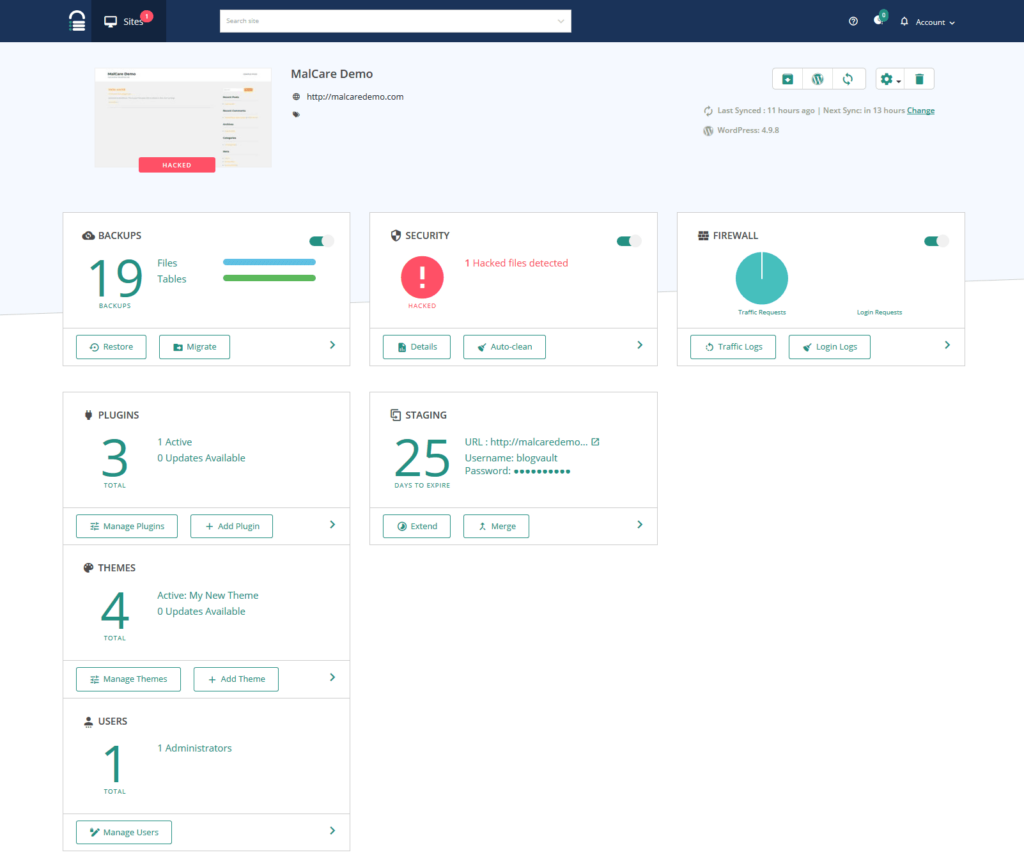
Cloudways users get to enjoy this for free, as part of their hosting package. Regular malware scans are essential as they allow you insight on what cyberattacks attempts or trials are happening. Consequently, you can bolster your security facilitation as needed.
2.11 Whitelist Payment Methods
Whitelisting payment methods is another effective and crucial approach to optimizing WooCommerce for security. Whitelisting payment methods entails restricting your WooCommerce store to only accept payments via secure, verified, and trusted payment gateways.
You should note that this approach discourages adding your bank data and information to accept payment directly.
You can implement a secure payment method strategy by disabling insecure methods, enabling only trusted payment gateways such as PayPal and Stripe, and using fraud prevention tools. Furthermore, you can also educate your customers on the importance of using secure payment methods, encouraging them to only pay via secure methods.
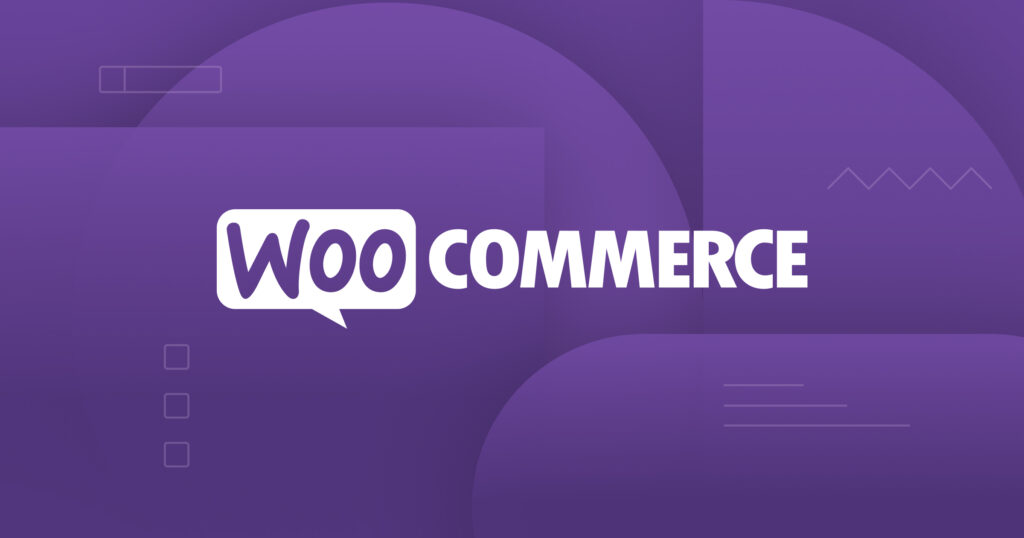
Part 3: Implementing a Balanced Approach
It is essential to balance speed and security while undertaking WooCommerce optimization. You should always prioritize optimization approaches on the basis of your store needs and goals. For instance, a store selling fast-moving goods may need to do more script optimization to improve store loading times; as numerous customers are on the site at any point in time.
On the other hand, a WooCommerce store selling slow-moving or bulk items may instead focus on streamlining the payment process, as they would be taking payments in bigger amounts.
The key to finding the right balance is to assess your needs and goals, and then undertake tests to see how well a certain optimization works for your case. Ultimately, you should monitor your store’s performance and security, after implementing your chosen approach, for insight on what further changes you would need to make.
Summing Up: Optimizing WooCommerce for Speed and Security in a Nutshell
Optimizing WooCommerce for speed entails ensuring fast loading times via implementing caching, choosing a fast theme and minimizing scripts. This is complemented by approaches to optimize product images and media, such as compression and implementing lazy loading.
To optimize WooCommerce for security, you should implement a firewall, use a secure hosting provider, and implement access restrictions. You should also always keep themes, plugins, and WordPress core updated. Implementing a security plugin and SSL certificates can also go a step further in ensuring your store remains secure.
Catapult your WooCommerce Store to More Sales
Cloudways WooCommerce Hosting is by far the most reliable and secure WooCommerce host out there. For a reasonable price, you get a free security plugin pre-installed, as well as free SSL certificates, which are both crucial for enhancing your WooCommerce store’s security.
You can get a 20% Cloudways Discount by using our promo code ‘MANIAINC‘. We may get a commission when you do or when you get a Cloudways plan via one of our links.
Cloudways hosting also comes with a server-level firewall, ensuring that any malicious requests will not reach your server, and will be dealt with before getting there. Cloudways also boasts a robust site backup and restore functionality, ensuring that if something were to go wrong, you have a recent backup to go back to.
Don’t take our word for it. Try out their service for free below, and see for yourself! PS: We may earn a commission.
You can find more ways to optimize WooCommerce and WordPress in our series: WordPress Guides and Tutorials 2025.