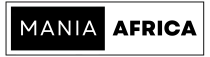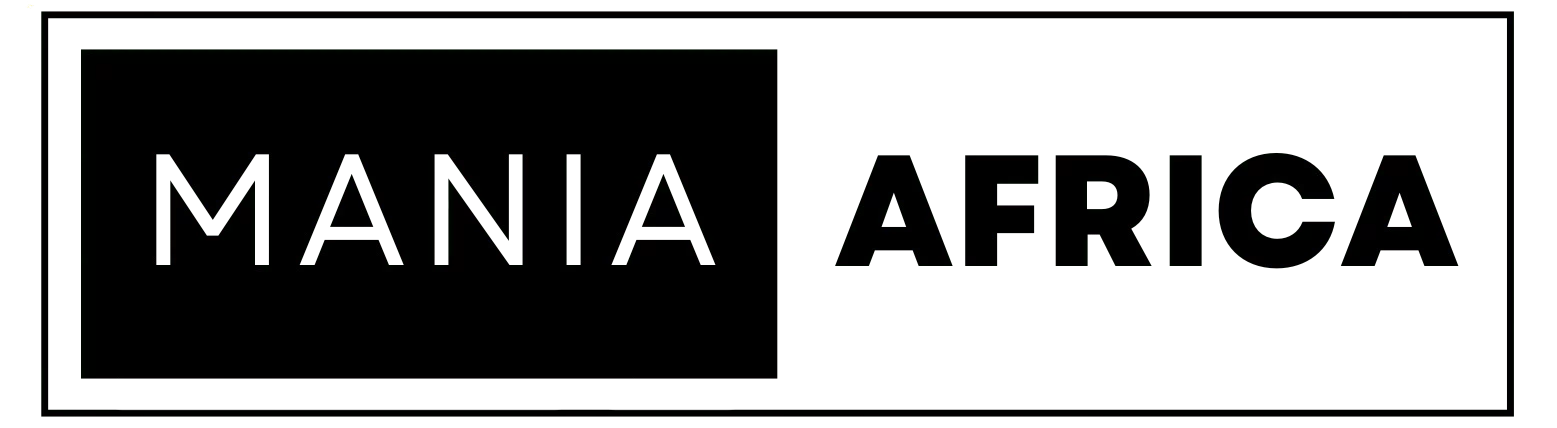Contents
- 1 Section 1: Choosing the Right Hosting Environment
- 1.1 1. Low-Latency Hosting Providers
- 1.2 RelatedPosts
- 1.3 5 Reasons Why Your Website Needs Managed Cloud Hosting (and Why We Think Cloudways is the Best)
- 1.4 Easy and Quick WordPress Optimizations with One-Click and One-Plugin Solutions
- 1.5 Why Your WordPress Multisite Is Slowing Down — and How CPU-Optimized Hosting Can Fix It
- 1.6 2. Managed WordPress Hosting
- 1.7 3. Choosing the Right Hosting Plan
- 2 Section 2: DNS Optimization
- 3 Section 3: Web Server Optimization
- 4 Section 4: PHP Optimization
- 5 Section 5: MySQL Optimization
- 6 Section 6: Caching Implementation
- 7 Section 7: Additional Optimization Techniques
- 8 Section 8: Using a Content Delivery Network (CDN)
- 9 Section 9: Manual Fixes to Improve Server Response Time
- 10 Final Thoughts on Mastering Server-Level WordPress Optimizations
Optimizing your WordPress install at the server level can be a huge step in improving user experience, reducing server strain and ensuring faster load times. Server-level optimizations can be quite complex, but by optimizing DNS, choosing the right hosting, implementing server-level caching, and optimizing the database and PHP, your WordPress website will run more efficiently; to the benefit of your business and customers. In this article, we look into proven strategies for mastering server-level WordPress optimizations for faster performance, reduced server strain, and improved user experience.
Section 1: Choosing the Right Hosting Environment
1. Low-Latency Hosting Providers
What is Latency in Web Hosting?
In web hosting, latency is the time it takes for a user request to get to the server and for the server to return a response. A low-latency web hosting provider is, therefore, a web host whose hosting product is pre-optimized and configured to minimize latency. The result is a faster WordPress install, better performance, and overall improvement to user experience – as user requests will be sent to the server and results returned faster.
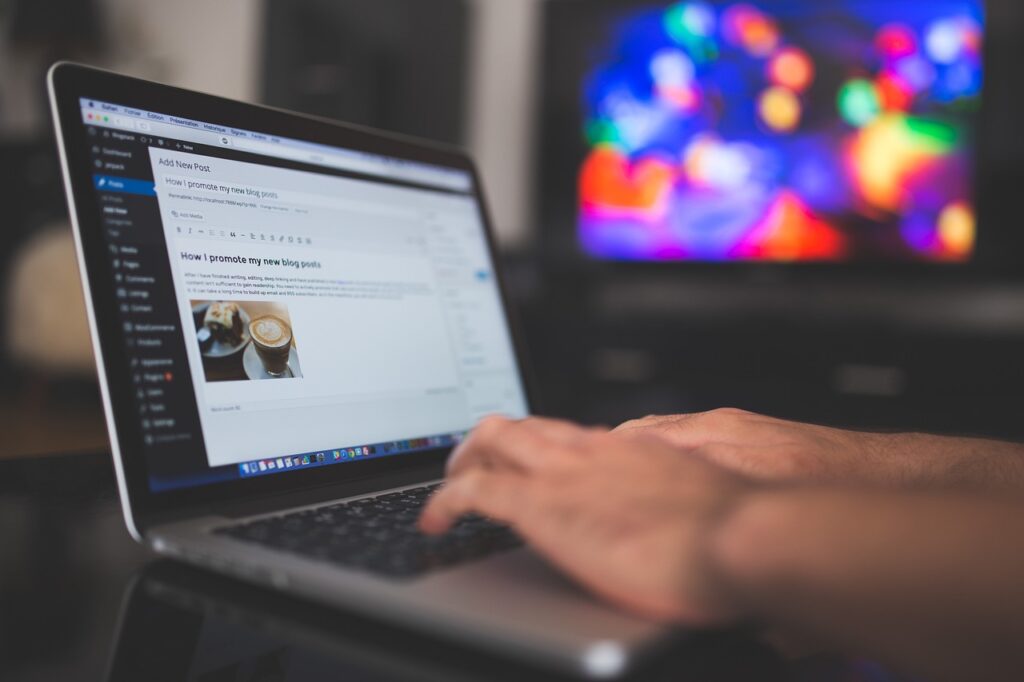
Characteristics of a Low-Latency Web Hosting Provider
A low-latency web hosting provider will have the following characteristics.
- Strategic data center locations where the host will have data centers placed strategically globally, and in locations that are close to where your users are located. This reduces the distance data must travel between the users’ devices and the server, decreasing latency.
- High speed network infrastructure. Low-latency web hosts will have measures to inculcate high speed networks, such as low-latency routing protocols.
- Modern hardware such as SSD storage instead of the traditional HDD storage for the servers. Additionally, a low-latency web host’s servers will be optimized with faster CPUs, RAM, and network interfaces.
- A CDN integration. Low-latency web hosts will have their hosting integrated with a content delivery network or CDN, which will improve the delivery speed of site data and improve server performance.
- Optimized server software. Low-latency web hosts will also have optimizations for their server software. This can include LiteSpeed, Nginx or optimized Apache setups. Server optimizations may also include support for HTTP/3, which is a faster data transfer protocol as compared to HTTP/2.
- Reliable stability and uptime. Low-latency web-hosts will inculcate measures to ensure that their servers are not overloaded, reducing bottlenecks and maintaining consistent speed during high traffic.
Benefits of Choosing a Low-Latency Web Host for Your WordPress Site
Choosing a low-latency web host has numerous benefits, including the following.
- Improved user experience. A WordPress website hosted on a low-latency web host will be quite fast, meaning that user requests will get responses quickly from the server, improving user experience.
- Scalability and global reach. When you host your WP site with a low-latency web host, their CDN integration and global strategic data center locations mean that you can easily scale your business as it grows, and also scale it globally.
- Higher SEO Rankings. Search Engines like Google and Bing prioritize fast-loading websites and, therefore, hosting with a low-latency web host means that your website is likely to perform better in SEO rankings.
Recommended Low-Latency Web Host for Your WP Site
In our experience, Cloudways offers the most impressive low-latency hosting for WordPress websites. Their cloud servers come pre-optimized for speed with support for HTTP/3, optimized Nginx servers, a high speed network infrastructure, and reliable stability and uptime. This site is hosted on Cloudways, and I am sure you can see that it loads quite fast, despite being quite a high-content and very user intuitive site, if I may say so myself.
Check out Cloudways’ plans, and find something that works for you and your business.
2. Managed WordPress Hosting
Another way to optimize your servers for improved WordPress performance is to go for managed WordPress hosting. Managed WP hosting is first and foremost pre-configured and pre-optimized for the WordPress content management system. Additionally, it is ‘managed’ in the sense that most, if not all server-level optimizations, are already handled by the web host and round-the-clock support made available – if you were to face any issues.
What is Managed WordPress Hosting?
Unlike traditional shared or Virtual Private Server, VPS hosting, managed WordPress hosting is specialized hosting that is optimized for WordPress. In managed WP hosting, the hosting provider handles the technical aspects of hosting your WordPress website, including security, performance optimization, ensuring stability and uptime, and performing updates and automatic backups.
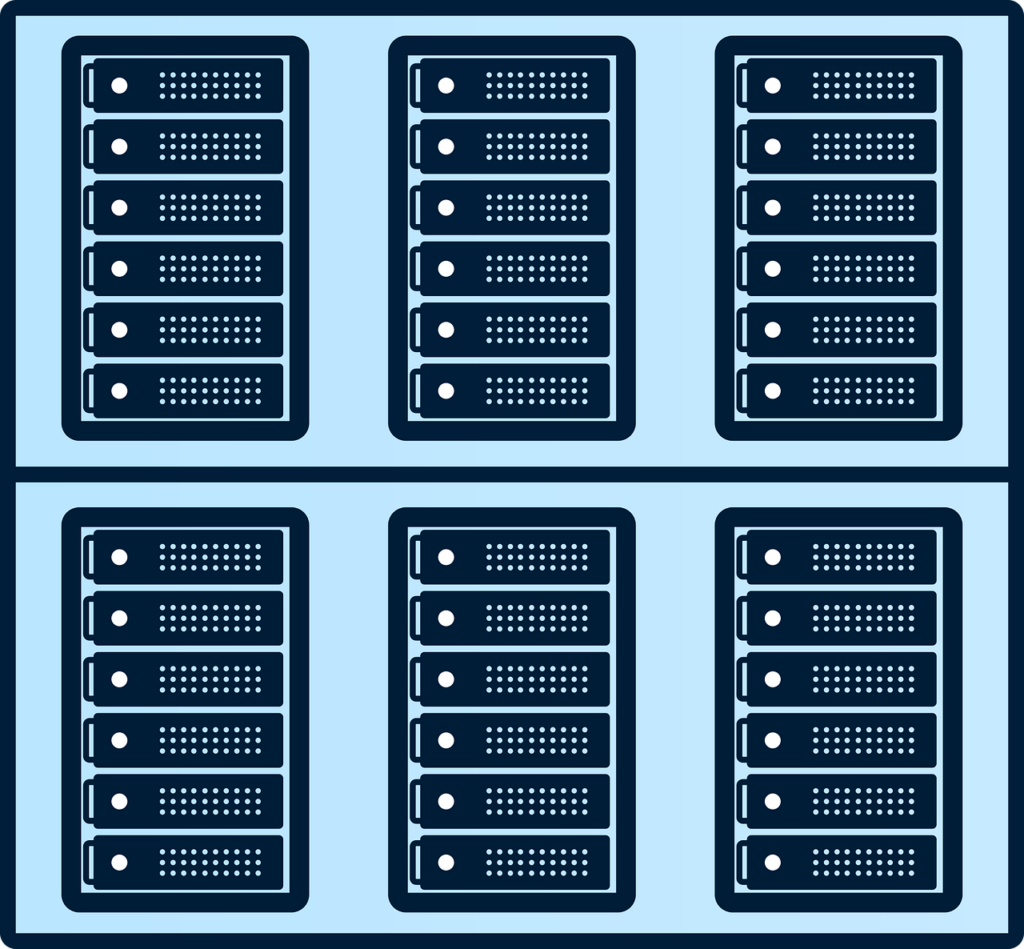
Instead of having to deal with all these by yourself, managed WordPress hosting providers offer to do all this for you, freeing up your time to work on the actual content or product offerings of your site.
Key Features of Managed WordPress Hosting
Managed WordPress hosting is characterized by the following key features.
- Automatic backups. Managed WP hosts will have mechanisms to undertake automatic backups of your WordPress site. This is especially helpful as these (scheduled) automatic backups can act as a fallback in instances where a change such as installing a new plugin crashes your site. Timely backups are crucial on WordPress, as you may never know how any change you make, however small, may affect the stability or functionality of your website.
- Performance optimization. Managed WordPress hosting’s main feature is that it comes pre-optimized for WordPress sites. These optimizations may include enhanced caching for WP sites at the server level, fast SSD storage, and server configurations to improve performance and reduce loading times.
- Security features. Managed WP hosting is also characterized by enhanced WordPress security facilitation. This includes DDoS protection, malware scanning, web-application firewalls, and brute force attack prevention mechanisms.
- Automatic WordPress updates. Managed WordPress hosting also includes configurations to allow for automatic WordPress updates. Timely updates for WordPress core, themes and plugins are crucial in WordPress, as they ensure your site remains secure and running optimally.
- Expert WordPress support. Perhaps the most important feature of managed WordPress hosting, the round-the-clock availability of expert WordPress support, is very crucial. For example, you may be running an e-commerce store and something causes it to crash during the holiday season when you expect to make the most sales. In such an instance, having 24/7 expert support for your site may be a lifesaver and a reprieve for your business.
Our Recommendation for Managed WordPress Hosting
We have used a number of managed WordPress hosts during the 5 years we have been running Mania Africa, but none has come through for us like Cloudways.
With Cloudways’ managed WordPress hosting, we not only get benefits such as automatic backups, timely updates, enhanced security and performance optimization, but also access to expert WP support around-the-clock.

We are quite adventurous with this site and sometimes things go awry, and we find ourselves in a position where we do not know how to solve an issue with our site. With Cloudways’ robust backup infrastructure, we can easily restore a recent backup and get things up and running again. If that fails, we can then contact Cloudways support for assistance through their live chat (where we speak to a real person and not a bot) or via email where the expert support team will reply in an hour or less, and help us get back on track.
Having this support is very crucial, and the fact that Cloudways goes out of its way to ensure that there are always support staff (on the other end of the line) 24/7 is just a huge plus on top of their already stellar hosting offering.
You can check Cloudways out and start a free trial below.
If you face an issue with your WP install, reach out to Cloudways support, and you’ll see for yourself how fast they respond and how helpful they are. Thank us later… ????
3. Choosing the Right Hosting Plan
Choosing the right hosting plan is essential in terms of server-level optimization for WordPress. You can choose from several types of WordPress web servers, including the following.
1. Types of WordPress Servers
There are various types of WordPress servers available and they include the following.
At the very bottom, you may go for a shared server where your WordPress site sits in a server alongside other WordPress sites. The trick, however, is that when you share a server with other websites, if something were to happen on the other sites and curtail the functionality of the server, then your site would also go down as it is on the same server.
Shared servers are also quite weak, for lack of a better word, and should only be used mainly for content websites with low traffic.
Virtual Private Servers
A Virtual Private Server, or VPS, is a server that divides a physical server into multiple virtual environments, each with its own dedicated resources. Unlike shared hosting, VPS servers have their own dedicated resources and are more scalable and come with performance improvements.
VPS servers are best for low to medium traffic websites, and also for e-commerce stores without a lot of traffic.
Dedicated WordPress Servers
A dedicated #WordPressServer is a standalone server with all its resources dedicated to one WordPress install. Unlike both Shared and VPS hosting, dedicated servers do not share the physical server with other sites and have only a single WordPress installation to support.
As a result, dedicated servers are the strongest and most stable, and thus used for high-traffic websites by corporations. Dedicated servers also work quite well for e-commerce stores with a lot of customers, as they have the dedicated resources to support multiple transactions and high concurrent traffic.
Cloud Servers
Cloud servers, on the other hand, utilize a network of interconnected servers to host your WordPress website. Resources are distributed across these servers, ensuring scalability and reliability. In essence, your WordPress website is not only premised on a single dedicated server but also has the ability to tap into resources and optimizations from the network of interconnected servers.

We use Cloudways Cloud hosting for this site as mentioned earlier, and boy is that a power-up. Cloud hosting works by virtualizing standalone servers, that are part of a larger network of servers, and that gives your WP site a power boost unlike any of the other server types.
You can get a 20% Cloudways Discount by using our promo code ‘MANIAINC‘. We may get a commission when you do or when you get a Cloudways plan via one of our links.
Moreover, with cloud hosting, your WP site will benefit from the server network as it will allow you to increase RAM and CPU capacity as per your needs. Going for cloud servers also means that your site will be accessible across numerous geographical locations natively, as a cloud hosting provider such as Cloudways will also have an integrated CDN.
2. Geographical Proximity
An important server-level optimization for WordPress that is often overlooked is the importance of ensuring your server is in close geographical proximity to your target audience. When your site’s server is near your end users’ location, it ensures low-latency and fast response times.
If your site and business is geared towards a global outlook, however, using a CDN is essential to ensuring fast worldwide access for your users. A good workaround we use for this is by going for managed hosting services that inculcate a CDN.
You can also use a free CDN such as the Cloudflare CDN, which ensures global deliverability through its vast network of globally interconnected servers. Please note that the Cloudflare CDN works best if your web hosting is configured to integrate with it seamlessly.
3. Upgrading to a Powerful Server
One of the easiest server-level optimizations for WordPress you can undertake is upgrading to a more powerful server. At the end of the day, how well your WordPress website performs will largely depend on the size, capacity, and processing power of your server.
As such, going for a server that has a faster CPU, more RAM, and bigger storage will have the overall greatest impact on improving the speed and performance of your site.
Even more, shifting from a shared or VPS server to a dedicated or cloud server can also greatly improve the performance of your site. The move may mean you may have to pay a little bit more, but it will definitely be worth it in the long run.
If you go for Cloudways Cloud Hosting, for instance, you can get a managed cloud server for as low as $11. Cloudways have very flexible pricing options, and you can also get a package for a small website or even for a large e-commerce website, all for a reasonable price. You can check their pricing plans here.
Section 2: DNS Optimization
1. Overview of DNS
What is DNS?
The Domain Name System or DNS, is the backbone of internet connectivity. The Domain Name System translates human-readable domain names into machine-readable server IP Addresses, pointing where the website’s content and resources are located.

As such, optimizing DNS is crucial for ensuring reliable website access, improving website performance, and reducing server load.
Why is DNS Optimization Important?
Optimizing DNS ensures that every time a user visits your website, their browser not only queries a DNS server (to resolve your domain name) but also does it fast, securely, and efficiently.
When DNS is misconfigured, or you are relying on slow DNS servers, this lookup can be slow and faulty, ultimately leading to increase latency, low website speed, and poor user experience.
Optimizing DNS, therefore, reduces the time for this lookup, lowering latency and alleviating unnecessary traffic to your primary web server.
2. How to Optimize DNS for Increased WordPress Performance
As a server-level optimization for WordPress, optimizing your site’s DNS can go a long way in improving speed, performance, and overall user experience, UX.
External DNS Hosting
The best way to optimize DNS is to host DNS externally. When you offload DNS to external servers, you reduce the load on your site’s server and free its resources to undertake other tasks. This presents several advantages, including the following.
- Reliability. Redundancy and multiple servers ensures that DNS remains operational even during outages.
- Improved performance. External DNS servers often provide faster and more distributed infrastructure, which translates to lower DNS lookup times.
- Scalability. External DNS providers deal with large volumes of DNS queries without impacting your sever’s performance.
Recommended DNS Providers
- Cloudflare: offers secure and fast DNS services that come with in-built DDoS protection. These services are offered for free, even as there are more advanced features which are available for a small fee.
- Google Public DNS: a highly reliable, free DNS option with fast query resolution.
- Amazon Route 53: provides advanced DNS routing policies and seamless integration with AWS.
Steps to Migrate to an External DNS
- Sign up and create an account with an external DNS provider such as Cloudflare.
- Update your domain’s DNS records in your domain registrar’s control panel to point to the new provider. This often entails changing the DNS nameservers to ‘Custom’ and adding the external DNS providers’ nameservers. Examples include Cloudflare’s rachel.cloudflare.ns and zahir.cloudflare.ns nameservers.
- Wait for DNS propagation (for the new DNS configuration to propagate globally). You can usually check the progress of propagation using websites such as whatsmydns.net. DNS propagation can take anywhere from a few hours to 48 hours.
- If using Cloudflare, you can then go to Cloudflare’s DNS settings and add an A record to point the domain to your server’s IP address. Your server’s IP address can be found in your web host’s dashboard.
- Test the setup to ensure proper DNS resolution.
To optimize DNS fully, ensure that you implement the DNS migration efficiently and monitor the setup consistently.
Section 3: Web Server Optimization
1. Apache vs. Nginx
Apache and Nginx are two of the most widely used web servers for WordPress. They can both serve dynamic and static content, even as they each have their strengths and use cases. Apache and Nginx also have different architectures.
Apache Servers: Features, Architecture, and Use Cases
The Apache HTTP server, or simply Apache, is a modular, extensible server developed in 1995 and maintained by the Apache Foundation. These servers are widely used, especially in traditional Linux, Apache, MySQL, and PHP (LAMP) tech stacks.
Apache utilizes a process-driven infrastructure where every request is handled by a separate thread or process. Even as this architecture is flexible, it can easily be bogged down by heavy traffic. Consequently, Apache is best used for smaller and low-to-medium traffic websites.
The main strengths of Apache are its compatibility with numerous other server technologies, its extensive documentation, and a large community of users. The huge community behind Apache ensures that Apache documentation and tutorials are widely available, and its infrastructure remains supported.

Nginx Servers: Features, Infrastructure, and Use Cases
Nginx, pronounced as ‘Engine-X’, was originally developed in 2004 as a solution to the ‘C10K Problem’ – which refers to handling 10,000 concurrent connections. Engine-X was developed by Igor Sysoev and has grown to become a popular solution for high-performance web hosting.
Nginx uses an event-driven, asynchronous architecture. Using non-blocking I/O, a single thread can handle multiple requests. This makes Nginx’s infrastructure highly efficient for concurrent connections.
The main strengths of Nginx are its speed and efficiency, making it a favorite for use for high-traffic websites. Nginx also has a lightweight design, is highly-performant, and very scalable.
2. Server Caching
You can implement several types of caching for your site, including page, object, and browser caching as part of server-side optimizations for WordPress.
Browser caching directs how a user’s browser should cache your site’s content. You can implement browser caching using caching plugins for WordPress.
Object caching, on the other hand, caches frequently queried data objects. You can implement object caching using tools like Memcached and Redis.
In page level caching, pre-rendered pages are served to users, minimizing PHP processing and reducing database queries. You can implement full page caching using a tool such as the Cloudflare Cache, which will serve cached pages to users when these cached assets are available.
Full-page caching is very effective for reducing page-load times and increasing load speed. It also minimizes the requests to the server, as cached pages and assets are served to users without the pages being queried from the server.
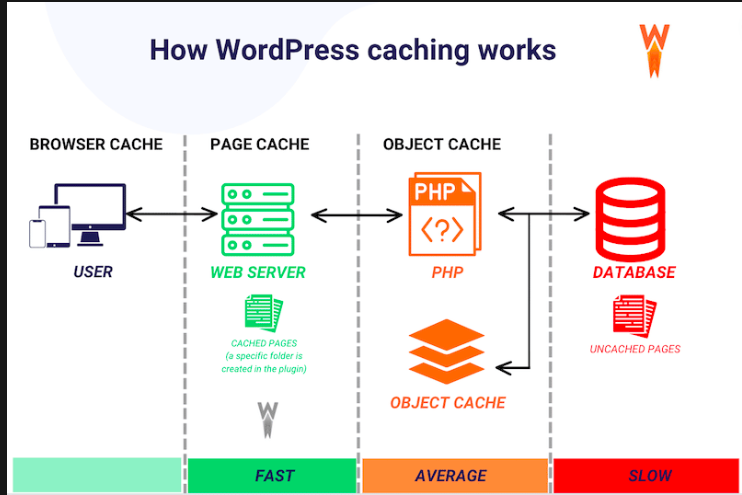
3. Compression Techniques
You can also use compression techniques such as GZIP compression to optimize your WordPress server. Compression reduces the size of assets such as HTML, CSS, and JavaScript files, ensuring that they are accessible faster, thus reducing latency.
Compression techniques, such as GZip and Brotli compression, can be implemented via Apache, Nginx, or via a CDN such as Cloudflare.
4. Cache Headers
You can also set cache headers to improve the browser-side performance of your WordPress site. You can configure cache headers to store files locally on the users’ browser, reducing repeated requests to your web server. A good example of how you can do this is via a robust caching plugin such as Breeze, where you can set headers to direct the user’s browser to store static pages (such as blog pages) locally.
Section 4: PHP Optimization
1. Role of PHP in WordPress
PHP Optimization is an additional approach to server-level optimization for WordPress. It is essential that PHP scripts are executed fast and efficiently, to ensure users can access your website’s assets easily. Depending on your setup, PHP script execution can often be bottlenecked, causing high CPU usage and slow loading times. This necessitates PHP optimization techniques such as using PHP accelerators.
2. Using PHP Accelerators
By implementing PHP accelerators such as APC or OPCache, you can improve the efficiency and speed of PHP script execution. PHP accelerators work by caching precompiled files, removing the need for repetitive compilation during subsequent requests by website users.
How OPCache Works
OPCache preloads and caches PHP scripts in memory, speeding up processing. The accelerator comes preloaded in PHP version 5.5 and later.
How to Enable OPcache:
You can enable OPCache as follows.
- Ensure your PHP installation includes OPcache.
- Configure the opcache.ini file to enable and fine-tune settings like opcache.memory_consumption and opcache.max_accelerated_files.
What is APC Cache?
Alternative PHP Cache, or APC, on the other hand, is another popular PHP accelerator, though it is rarely used as OPCache is now pre-installed in the latest versions of PHP.
3. PHP Version Upgrades
You can also optimize PHP by upgrading the PHP version your server is using. You can update the PHP version safely via your web host’s dashboard. Most hosts will allow you controls for the PHP version, allowing you to upgrade the PHP version of your WordPress install.
Section 5: MySQL Optimization
1. Understanding MySQL’s Role in WordPress
A lot of the critical settings, configurations, and assets on your WordPress website are contained in the WP database. The database relies on MySQL to store and retrieve information and, therefore, a powerful server-level optimization you can undertake is to optimize MySQL for your WordPress database. MySQL optimization increases the efficiency and speed of database queries and responses, improving overall performance.

If MySQL is left unoptimized, the WP database can become cluttered, and slow to respond to user requests. Each user request entails numerous queries to the database, necessitating optimization for efficient operations.
2. Query Cache Adjustments in MySQL Optimization
You can optimize MySQL by enabling and configuring query caching. Query caching stores the responses (results) of frequent queries, reducing the need for reprocessing on subsequent requests.
How to Enable Query Cache:
- Open the my.cnf (or my.ini) configuration file.
- Add or modify these settings:
query_cache_size = 64M
query_cache_limit = 2M
query_cache_type = 1
3. Restart MySQL to apply the changes.
3. Database Maintenance
You can undertake several WordPress database maintenance approaches, to improve database efficiency. These include cleaning up old and orphaned data, limiting post revisions, and removing bloat.
A good approach to effective database maintenance is to use a plugin such as Breeze, which include features to optimize and clean the database. You can also use a plugin such as Advanced Database Cleaner to automate the db cleanup process.
4. Advanced Techniques for MySQL Optimization
There are several advanced techniques for WP database optimization, and these include indexing for complex queries and partitioning, which can be particularly helpful for large-scale websites.
Indexing for Faster Queries
As a database optimization for WordPress, indexing speeds up query execution by enabling MySQL to find data more efficiently. You can implement indexing as follows:
- Identify slow queries using tools like MySQLTuner or enable the MySQL slow query log.
- Add indexes to frequently queried columns, such as wp_postmeta.meta_key by adding the following code:
ALTER TABLE wp_postmeta ADD INDEX meta_key_index (meta_key);
Partitioning Large Tables
For large-scale websites (whose databases may include large tables), partitioning can be an effective way to optimize the database. Partitioning works by breaking down large tables into smaller, manageable pieces, which improves performance for huge databases. As per the table’s data, you can implement either list or range partitioning. Here is an example of code for partitioning a log table by date:
CREATE TABLE logs (
id INT,
log_date DATE,
details TEXT
) PARTITION BY RANGE(YEAR(log_date)) (
PARTITION p0 VALUES LESS THAN (2000),
PARTITION p1 VALUES LESS THAN (2010),
PARTITION p2 VALUES LESS THAN (2020)
);
Section 6: Caching Implementation
1. Caching Plugins for WordPress
It is important to implement caching for your WordPress site, as part of optimizing it at the server level. Using plugins such as Breeze by Cloudways, you can efficiently implement caching for faster page loads and quicker responses to user requests.
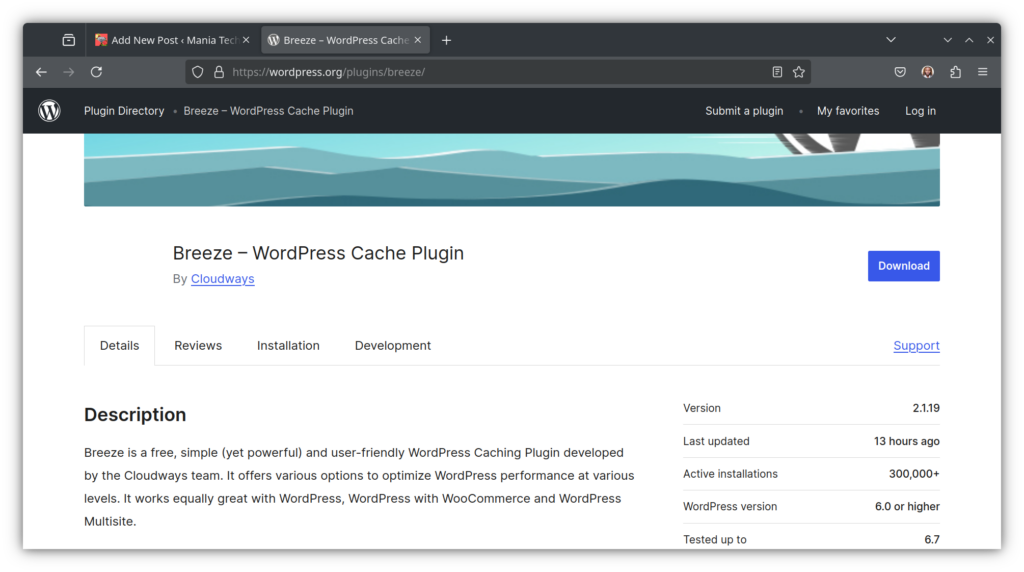
It is essential that you select the right caching plugin for your web host, as compatibility with server configuration will have a huge impact on how well the plugin performs.
2. Static Caching
Static caching reduces server processing by caching static pages and files. When these assets are cached, they need not be queried (and returned) from the web server, which can have a huge positive impact on speed and performance.
For the best results, ensure you configure the caching plugin you choose as per your web host’s recommendations. You can search through your host’s documentation for guidance.
Pro Tip: For even better performance, especially when you are using a premium or custom theme on your website, configure the caching plugin as per your theme developer’s recommendations. Again, you can find the recommended cache configuration for your theme by searching the theme’s documentation.
3. Object Caching
Object caching stores frequently accessed data objects in a cache, removing the need for reprocessing on subsequent requests. Object caching can be implemented at the server level via tools such as Redis and Memcached. These can be enabled and tweaked via your web host’s dashboard.
Our host Cloudways provides both Redis and Memcached, which effectively cache data objects for WordPress sites hosted with them. As a result, these sites get a huge bump in performance, as data objects for user requests that have been handled before, can be delivered to subsequent users without the need for being queried and served from the database.
Section 7: Additional Optimization Techniques
1. Minimizing Heavy Plugins and Themes
It is crucial that you deactivate heavy, unnecessary and unused plugins on your site as an additional optimization. Even more, it is important that you only install and use plugins that you need and that handle several functions at once; instead of installing plugins that only do one thing and having to install others for functionalities that would make more sense being bundled into a single plugin.
A good example of a plugin that bundles numerous functionalities is the Breeze caching plugin. Breeze offers caching controls, file optimization and minification features, database optimization features, CDN integration, and more, all on a single plugin. As such, you do not need to install a dozen plugins each doing some of what Breeze can do via a single plugin.
It is also essential to always go for lightweight themes and plugins. The lighter the plugin or theme, the fewer scripts it will run, and thus your site’s pages won’t be bogged down by plugin or theme scripts that are slow to execute.
2. Optimizing Assets
Optimizing assets for your WordPress site is another way to build on server-level optimizations. You can optimize assets by combining and minifying files, to minimize HTTP requests. You can read more on these approaches in our WordPress Speed Optimization Guide.
3. Image Optimization
You can optimize assets such as images using compression or by implementing lazy loading. Image compression can be done using a plugin such as Smush while Breeze will allow you to enable lazy loading.
Lazy loading is when images are only rendered once they are viewable by the user, reducing the strain on resources that would be posited if all images on a page were loaded at the same time.
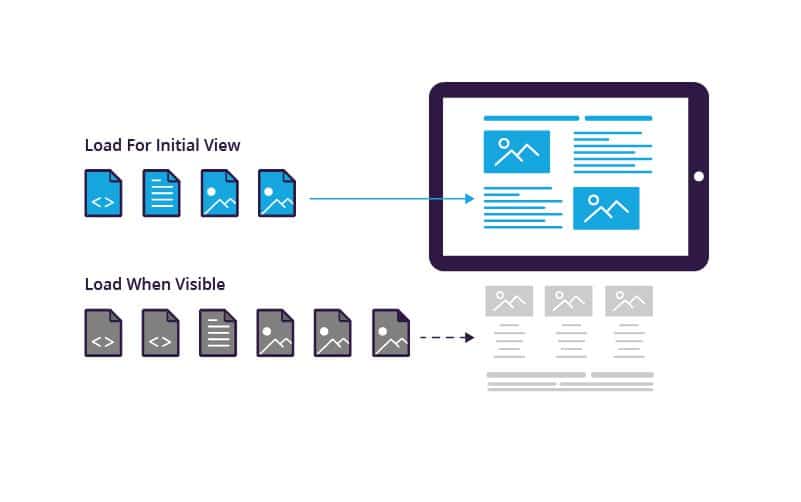
4. Regular Updates
Regularly updating WordPress core, themes and plugins is another way to optimize. Keeping regular updates and removing unused plugins and themes can have a huge impact on your site’s performance. It can also ensure that your site remains secure. Read more on this in our WooCommerce Speed Optimization Guide.
Section 8: Using a Content Delivery Network (CDN)
Benefits of a CDN
Using a CDN is a server-level optimization for WordPress that can have a huge impact on performance, hence the need to reiterate it. CDNs work by capturing copies of your site’s pages and assets, making them accessible via a network of globally interconnected servers.
When a user requests a page from a city such as Hamburg, for instance, the page is returned from the closest CDN server to Hamburg, without the need for it to be fetched from your origin server which may be in the UK, for example. This improves page speed greatly and is a major boost for user experience.
When users access a site’s resources from a server close to their location, there is a noticeable bump in page loading speed.
Best CDN Providers for WordPress
Some of the top CDN providers for WP include:
- Cloudflare: Offers a global CDN with performance-enhancing features like caching, security, and DDoS protection.
- Akamai: Known for its large, high-performing network, Akamai is one of the most established CDN providers.
- KeyCDN: A cost-effective and simple CDN solution for smaller websites and businesses.
- StackPath (formerly MaxCDN): Offers fast global delivery and strong security features.
- Amazon CloudFront: A scalable CDN provided by AWS that integrates well with other Amazon Web Services.
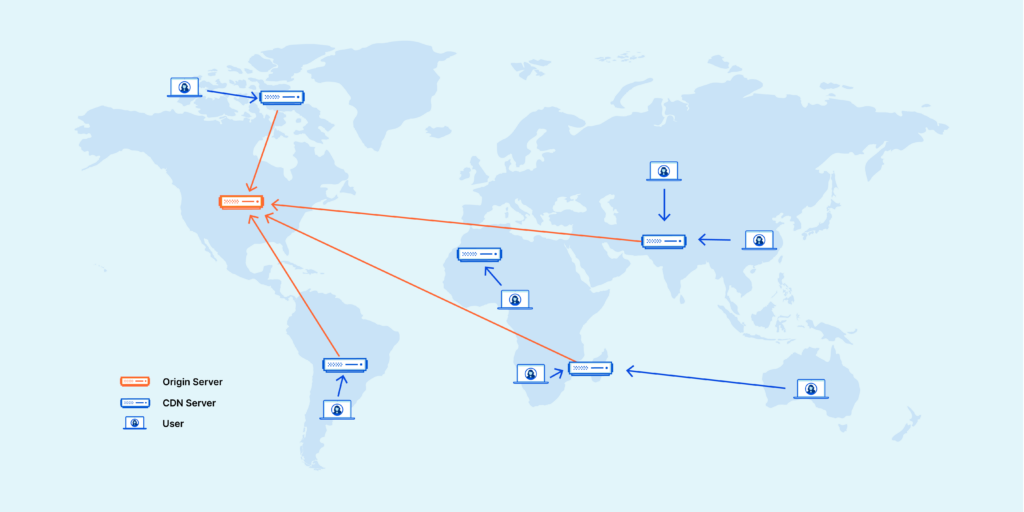
CDN Implementation and Integration for WordPress
You can set up a CDN via a plugin (such as the Cloudflare plugin for WordPress) or via the Cloudflare dashboard. On setting up the CDN, it is important that you configure CDN settings for optimal performance as follows.
- Cache static assets such as images, JS and CSS files. Since HTML handles both dynamic and static data, it is normally not advisable to go messing with it.
- Configure cache purge settings, which tell the CDN how long it should keep cached content. Depending on how frequently your site is updated, you can set a cache purge time-to-live (TTL) to be as short or as long as you need. It can be anything from an hour to even several months.
- Configure automatic cache purging, which automatically clears the cache after a pre-determined amount of time. Note that when the cache is purged, the site may temporarily slow down as the cache is reconstituted.
Section 9: Manual Fixes to Improve Server Response Time
1. Reducing HTTP Requests
You can reduce HTTP requests by combining CSS and JavaScript files, as a manual fix to improve server response time. By consolidating these files, you can minimize the number of HTTP requests made to your server, ensuring better performance as fewer requests will need to be processed on each page load.
2. File Minification
File minification is an additional optimization for improving server response time. Minification removes comments and empty spaces in CSS/JS files, making them lighter and faster to execute. You can minify these scripts using minification plugins such as Autoptimize.
Additional Techniques for Optimizing Your WordPress Server
Additional server-level optimizations include managing external requests and large files.
Managing Large Files for Improved WordPress Performance
A good way to ensure optimal server response time is to host large files externally. These may be large video files that are several GBs large. You can store this in Google Drive or even upload them to YouTube and avoid storing them on your site’s server where they would take up huge chunks of your server’s resources.
Managing External (Third-party) Requests on WordPress
For external requests, which are requests your site makes when accessing third-party tools and assets, such as when displaying ads, it is important that you optimize them to reduce the strain on your server.
A good way to do this is to inline critical requests and limit third-party plugins. Using plugins that are heavily reliant on third-party assets (via APIs, for example) can have a discernible negative impact on site performance.
You can further improve on the server-level optimizations for WordPress we have covered in this article by using ht.access to limit what resources from your server are available to which users. Even more, you can use the robots.txt file to tell search engines what to or not to index, reducing the strain their crawlers cause on your server’s resources.
Final Thoughts on Mastering Server-Level WordPress Optimizations
Undertaking server-level optimization for your WordPress site can have a huge positive impact on your site’s performance, speed, and efficiency. Optimization techniques such as server-level caching, integrating a CDN, and file compression can be highly beneficial to not only your site’s performance, but also the user experience of your users.
Furthermore, choosing a low-latency and reliable web host such as Cloudways can be an effective and low-cost approach to overall server performance optimization.
By implementing server optimizations consistently over time, you will not only improve how fast your site is, but also how well users can tap into its resources, to the benefit of your business and objectives.
Constant monitoring, testing, and optimization for the various server-level optimizations will also continually better your site’s performance, and ultimately, your business’ returns. Regular updates to your WordPress installation and plugins and themes will also add an extra layer of improvement.
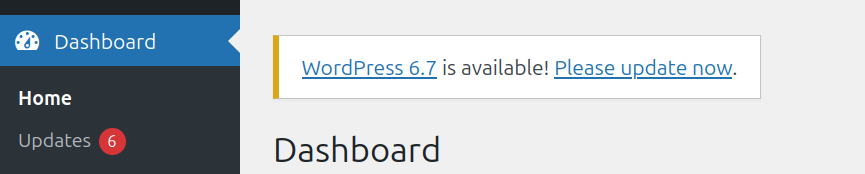
We hope you enjoyed this exhaustive guide. Be sure to check out our WordPress Optimization Guides and Tutorials for 2025 series for more articles like this one. Godspeed 😉